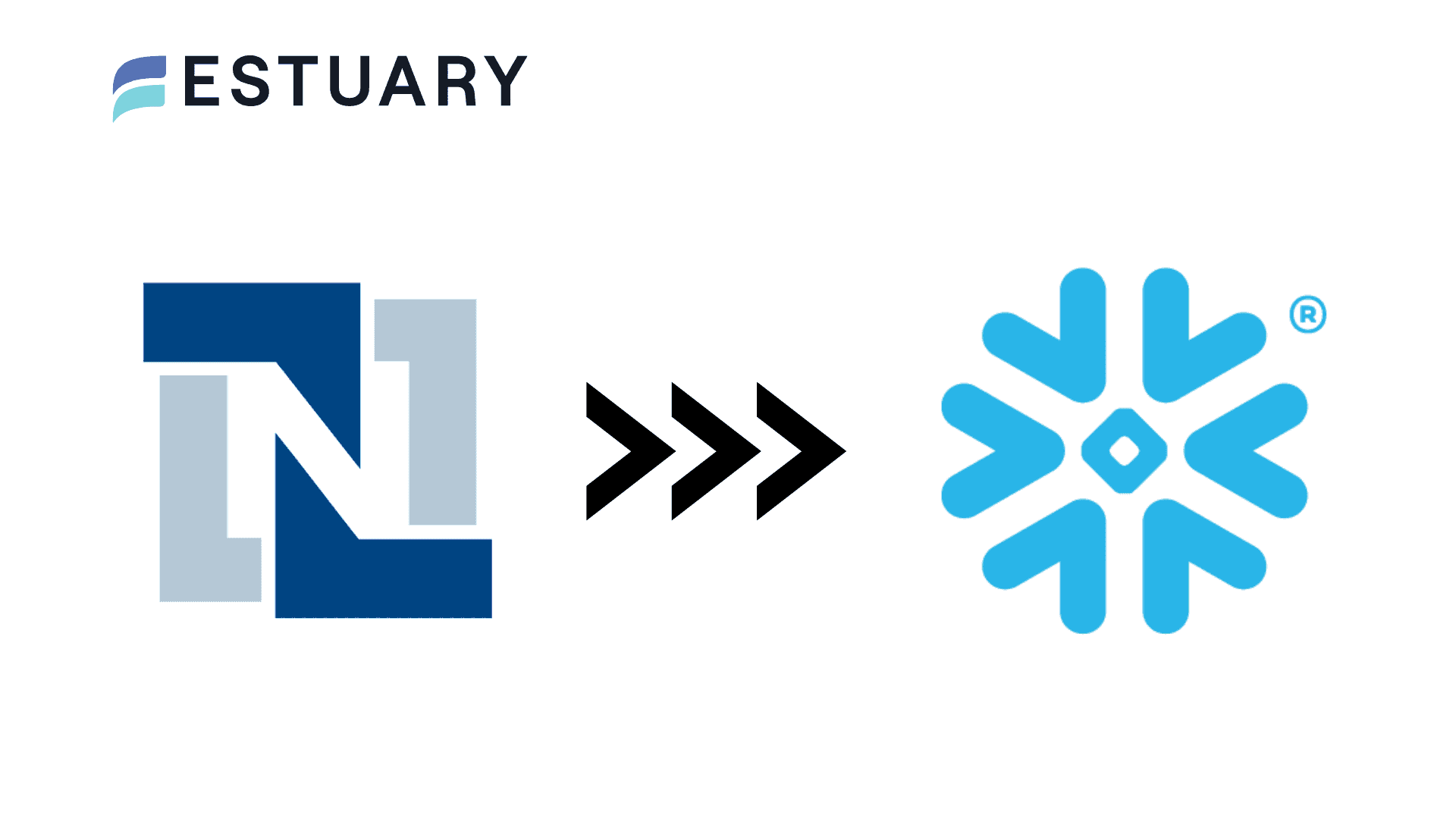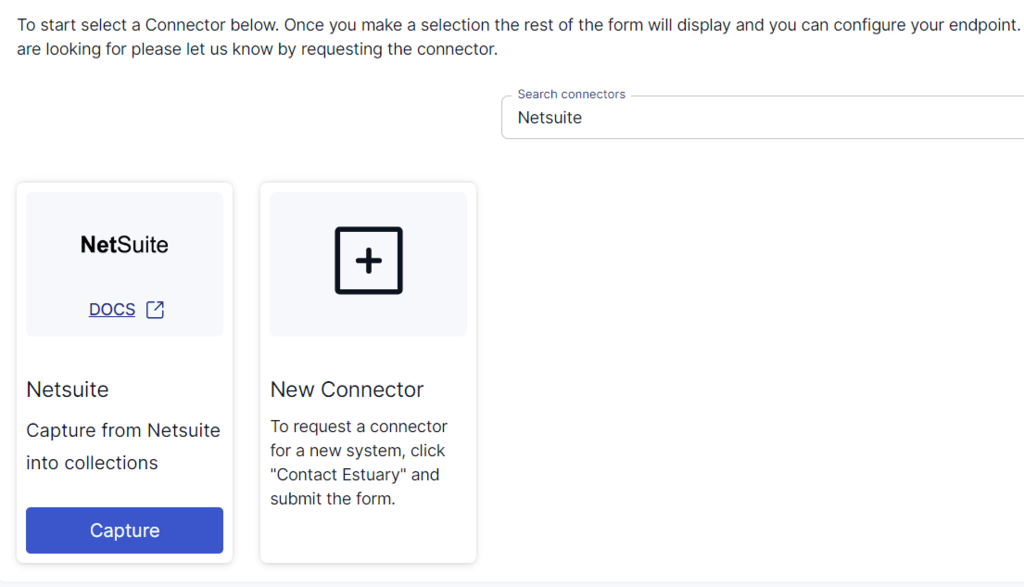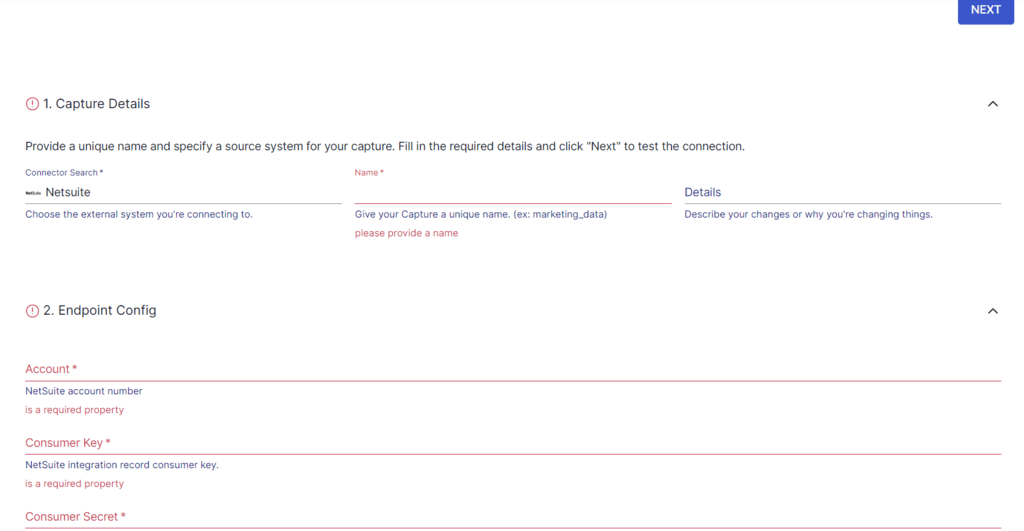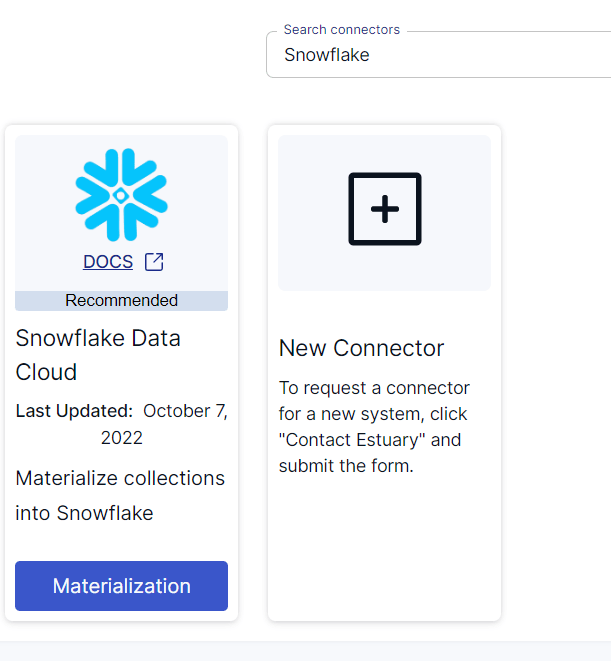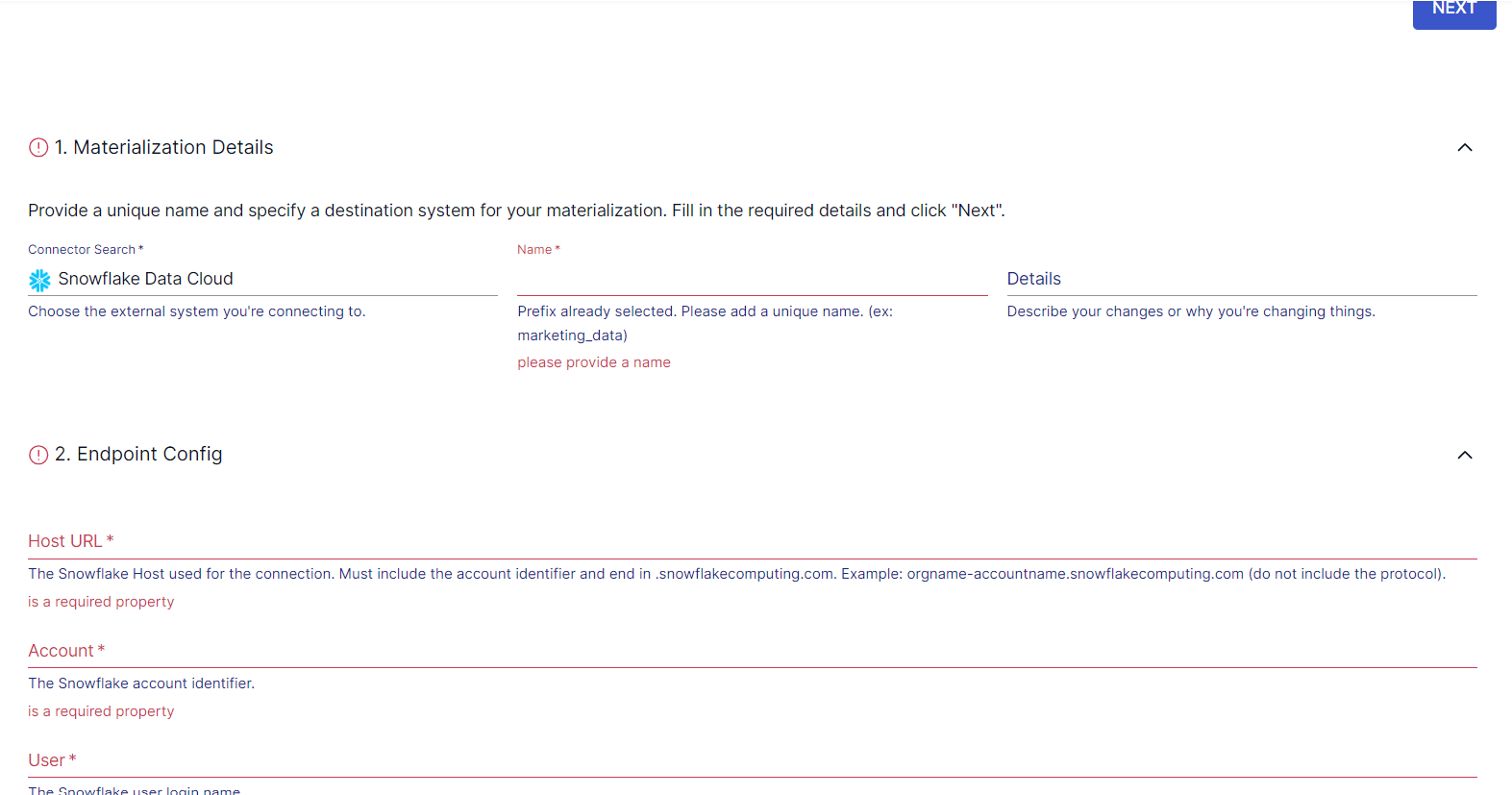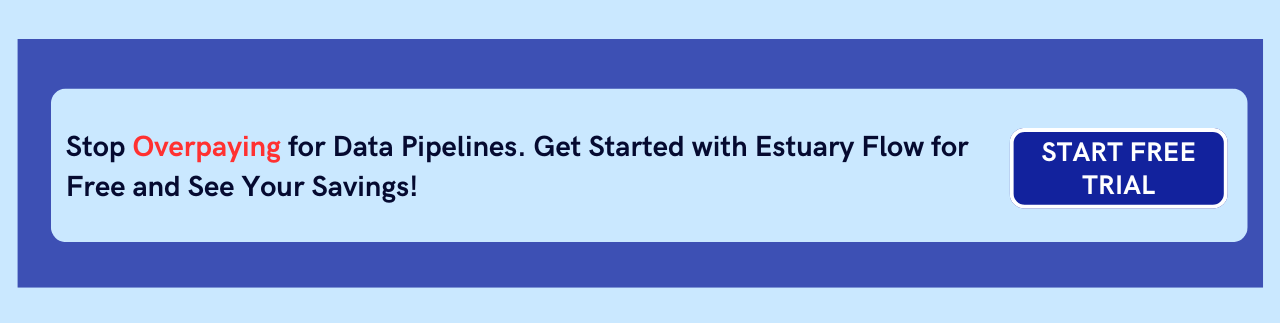If you're seeking a robust data management solution, integrating NetSuite with Snowflake can unlock a wealth of possibilities. By leveraging Snowflake's advanced data analytics capabilities, businesses can execute complex queries, perform in-depth analysis, and extract valuable insights from their NetSuite data. This integration not only streamlines business operations but also empowers you to make informed decisions.
With Snowflake’s scalability and ability to handle large datasets, integrating NetSuite to Snowflake creates a seamless data pipeline, allowing you to fully optimize your data for advanced analytics and reporting.
This guide will cover two methods to integrate NetSuite to Snowflake: one using Estuary Flow, a no-code, real-time integration tool, and another using CSV files for manual data transfer.
Ready to get started? If you’re already familiar with NetSuite and Snowflake? Skip directly to the integration steps below.
What is NetSuite? (key features & benefits)
NetSuite ERP is a cloud-based business management solution and all-in-one ERP suite designed to enhance organizational efficiency. It helps achieve this by automating essential operations and delivering immediate insights into both financial and operational performance. NetSuite comprises various applications, including accounting, order processing, inventory and warehouse management, production, and supply chain operations.
NetSuite ERP helps businesses to have a balanced perspective on their data collection. This, in turn, imparts them with better insights for good decision-making.
The key points that underscore the importance of NetSuite are:
- Manages Financial Tasks: It can effectively run all financial management processes, such as accounting, stock, delivery chain, and order management, in the cloud.
- Automation: NetSuite automates business plans, follows them, and implements them accurately.
- Integration Capabilities: It is one of the well-received ERP applications for businesses planning to increase customer relationship management. This provides a streamlined and well-connected business ecosystem.
- E-Commerce: NetSuite facilitates the functioning of the e-commerce industries, ranging from order administration and point of sale to merchandising, selling, stock, support, and financial management.
- Multi-Language and Multi-Currency Support: It provides support for universal business administration as it can efficiently manage multiple currencies, countries, subsidiaries, and languages inside a business.
Snowflake Overview (key features & advantages)
Snowflake is a cloud-based data warehousing platform that operates as a fully managed service atop cloud providers such as AWS, Azure, and Google Cloud. This strategic position enables Snowflake to harness the robust and scalable infrastructure offered by these cloud providers.
Snowflake's architecture is structured into three layers—storage, computing, and cloud service—each with independent scalability. This distinctive feature enables the separate scaling of storage and compute components, allowing efficient resource utilization.
Let’s dive into some of the standout features of Snowflake
- Scalability: Snowflake can scale to accommodate your evolving data needs with unparalleled agility. Its elasticity features ensure that your results are always aligned with your requirements.
- Data-sharing Capabilities: Snowflake's innovative data-sharing capabilities help in sharing live, up-to-date data in a secure and efficient manner with both the internal teams and external partners. Its collaborative environment helps drive better insights and informed decision-making.
- Zero-copy cloning: Snowflake's zero-copy cloning feature helps to create, test, and deploy data without impacting your storage or performance. This feature provides enhanced agility to develop new features, run experiments, or troubleshoot issues.
- Integration and Compatibility: Snowflake's exceptional integration and compatibility capabilities help connect with various popular BI, ETL, and data visualization tools. Its cloud architecture effortlessly integrates with any of your preferred cloud providers, be it Azure, AWS, or GCS.
NetSuite to Snowflake Integration Methods
Integrating NetSuite with Snowflake can be done through various methods. We’ll explore two of the most effective:
Method 1: Using Estuary Flow to load data from NetSuite to Snowflake
Method 2: Using CSV files to manually transfer NetSuite data to Snowflake
Method 1: Using Estuary Flow to Load Data From NetSuite to Snowflake
No-code SaaS tools like Estuary Flow will help simplify the NetSuite Snowflake integration. Flow is a powerful automated data integration tool that can create an optimized real-time data integration pipeline with reduced latency. This is especially useful for high-performance needs and fluctuating data volumes.
With pre-built connectors and an intuitive interface, all it takes are a few clicks to reliably transfer data from NetSuite to Snowflake.
Here’s the step-by-step process to Integrate NetSuite with Snowflake Using Estuary Flow:
Prerequisites
Before we look at the first step, make sure you check out the prerequisites for the source and destination platforms in order to set up your data pipeline without any unwelcome surprises:
To start transferring data from NetSuite to Snowflake, visit the Estuary Flow website and log in to your Estuary account. If you don't have one, you can register a new account for free.
Step 1: Configure NetSuite as the Source
- On the Estuary dashboard, select the Sources option on the left.
- Click the + NEW CAPTURE button on the top left corner of the Sources Page.
- Search for the NetSuite connector using the Search connectors field and click on the connector’s Capture button when it appears in the search result.
- You will be redirected to the NetSuite connector page, where you must fill in the required details such as a Name, Server address, Login Username, Password, and Database information.
- Click NEXT > SAVE AND PUBLISH. This will capture data from NetSuite into Flow collections.
Step 2: Configure Snowflake as the Destination
- After configuring the source, you will see a pop-up window with the details of the capture. Click MATERIALIZE COLLECTIONS in the window to proceed with setting up the destination end of the pipeline.
Alternatively, you can select Destinations on the left pane of the dashboard.
- Click the + NEW MATERIALIZATION button on the Materializations page.
- Search for the Snowflake connector using the search bar and click on its Materialization button when you see it in the search results.
- You will be redirected to the Snowflake connector configuration page. Provide all the relevant details such as Host URL, Account, User, Password, and Schema.
- Click on NEXT > SAVE AND PUBLISH. This will complete loading your NetSuite data from Flow collections to Snowflake.
Key Benefits of Using Estuary Flow for NetSuite to Snowflake integration
- Integrated Connectors: Estuary Flow simplifies the data integration process with a wide array of over 200+ pre-established connectors. This capability is essential as information comes from various platforms and formats.
- Top-notch Security Measures: Implementation of encryption and authentication protocols ensures data security throughout the integration process. This is essential to protect sensitive information and maintain compliance standards.
- Automated Operation: Features like automated schema management streamline the operation by reducing the need for manual intervention and minimizing the need for data duplication. Automation contributes to efficiency and frees up resources for more strategic tasks.
- Expandability and Speed: Estuary Flow's ability to manage Change Data Capture (CDC) up to 7 GB/s showcases its scalability and capability to handle large volumes of data. This ensures that the platform can accommodate the increasing flow as data requirements grow without compromising performance.
Method 2: Using CSV to Manually Transfer Data From NetSuite to Snowflake
Alternatively, you can manually extract data from NetSuite as CSV files and import it into Snowflake. This method is more hands-on and better suited for smaller datasets with less frequent updates.
Step 1: Extract the Data from NetSuite as CSV Files
- Go to SETUP > IMPORT/EXPORT > EXPORT TASKS > Full CSV Export.
- Click the Submit button.
- The File Download window will appear, where you must select Save this file to disk followed by OK.
- Enter a file name in the Save As window that appears, and click Save.
- A zip file will be downloaded to your local system.
- All the CSV files can be extracted from the zip file.
Step 2: Upload CSV Files to Snowflake Using Classic Console
The Snowflake Classic Console offers a simple wizard to seamlessly load data from various sources, like your local machine or existing stages, into Snowflake tables. Here’s a step-by-step guide to loading data using the Classic Console.
Prerequisites
- Identify the location and size of your data file.
- Each file to be loaded shouldn’t exceed 50MB. Larger files or multiple files are better managed using SnowSQL.
- Ensure your role has the necessary privileges: USAGE on the database/schema, CREATE STAGE, and CREATE FILE FORMAT.
Step 1: Start Loading Data
- Access the Classic Console.
- Select the Databases tab and then choose a specific database and schema.
- Navigate to the Tables tab and find the target table into which you want to load data.
Step 2: Initiating Data Load
- Choose one of the following ways to start loading data into a table
- Select a table row and then Load Data.
- Click on a table name to load details, then choose Load Table.
Step 3: Selection of Warehouse
- Pick a warehouse from the drop-down list where you have USAGE privileges.
- Proceed by clicking NEXT.
Step 4: Selecting Data Source
- To load from your computer, choose Load files from your computer and Select Files.
- After selecting your data source, proceed by clicking on NEXT.
STEP 5: Complete the Data Load
Once you have selected your files, here are the next set of steps:
- Select a named file format from the dropdown or create a new one.
- To create a new one, click the + icon and provide the necessary details.
- Choose how to handle errors during the data loading process.
- To stop loading on error, Select Load.
- To customize error handling, Select NEXT, pick an error handling option, and then select Load.
STEP 6: Finalizing Data Load
- Snowflake initiates data load into the chosen table using the specified warehouse.
- Upon completion, if the warehouse was inactive, allow up to five minutes for the data to load fully.
- Confirm completion by selecting OK to close the Load Data wizard.
Limitations of Using CSV Files
- Time-consuming: Extracting data manually from NetSuite to CSV can be time-consuming and prone to human error. This is true, especially if the data is spread across multiple tables or reports.
- Supports Batch Processing: Owing to the delays involved in extracting data as CSV files, this method is suitable only for batch processing. You can’t achieve real-time data synchronization or near real-time analytics with this approach.
- Error Management: It becomes difficult to minimize errors and inconsistencies in the migrated data in CSV files due to a lack of built-in data validation.
- Challenges in Data Synchronization: CSV files do not offer any simpler way to manage incremental updates or changes in the source data. This presents challenges in maintaining data synchronicity.
NetSuite to Snowflake Integration: Methods Comparison
| Feature | Estuary Flow | CSV File Transfer |
|---|---|---|
| Ease to Use | High (no-code, intuitive interface) | Low (manual steps, requires technical knowledge) |
| Automation | Fully automated, real-time or scheduled data sync | Manual, batch processing only |
| Scalability | Highly scalable, handles large data volumes | Limited scalability, best for smaller datasets |
| Error Handling | Built-in data validation and error management | Requires manual error checking and correction |
| Data Transformation | Supports data transformation within the pipeline | Limited transformation capabilities |
| Real-Time Updates | Supports real-time or near-real-time data synchronization | No real-time updates, requires manual refresh |
| Cost | Varies based on usage and features. See Pricing. | Generally lower upfront cost, but can be time-consuming |
| Overall | Best for businesses seeking a seamless, automated, and scalable solution | Suitable for simple data transfers with smaller datasets |
Conclusion: Which Method is Right for You?
The best method for integrating NetSuite with Snowflake depends on your specific needs and resources, you can select the one that suits your data needs better.
Using data integration tools like Estuary Flow will help you avoid having to perform repetitive and resource-heavy tasks. Flow offers more than 200 ready-to-use connectors; you can easily connect different sources of data without needing to build everything from scratch.
However, if you have simpler data needs and prefer a more hands-on approach, using CSV files might be sufficient. Just be aware of the limitations in terms of time, error management, and real-time updates.
Ultimately, both methods offer a pathway to unlock the full potential of your NetSuite data within Snowflake's data warehousing environment. Choose the one that aligns best with your goals and technical capabilities.
Ready to simplify your NetSuite to Snowflake integration? For an automated, fully-managed solution for NetSuite to Snowflake integration, try Flow today.
Sign up for a free account with Estuary Flow and get started with your first integration in minutes. All it takes is a few clicks!
FAQs
How to connect NetSuite to Snowflake?
Integrating NetSuite with Snowflake involves extracting data from NetSuite and loading it into Snowflake. This process can be achieved through various methods, such as using ETL tools or integration platforms that automate the data extraction and loading processes or custom scripts.
Is NetSuite similar to SAP?
NetSuite and SAP are both enterprise resource planning (ERP) systems, but two different software companies. While NetSuite is a division of Oracle dedicated to developing SaaS ERP for midsize companies, SAP is often preferred by large enterprises for its variety of business software.
Is Snowflake an ETL tool?
No, Snowflake is not an ETL tool; it is a SaaS data warehouse tool designed to store, manage, and query large datasets using SQL. You’ll need a separate ETL tool like Estuary Flow to prepare and load data into Snowflake.

Author
Popular Articles