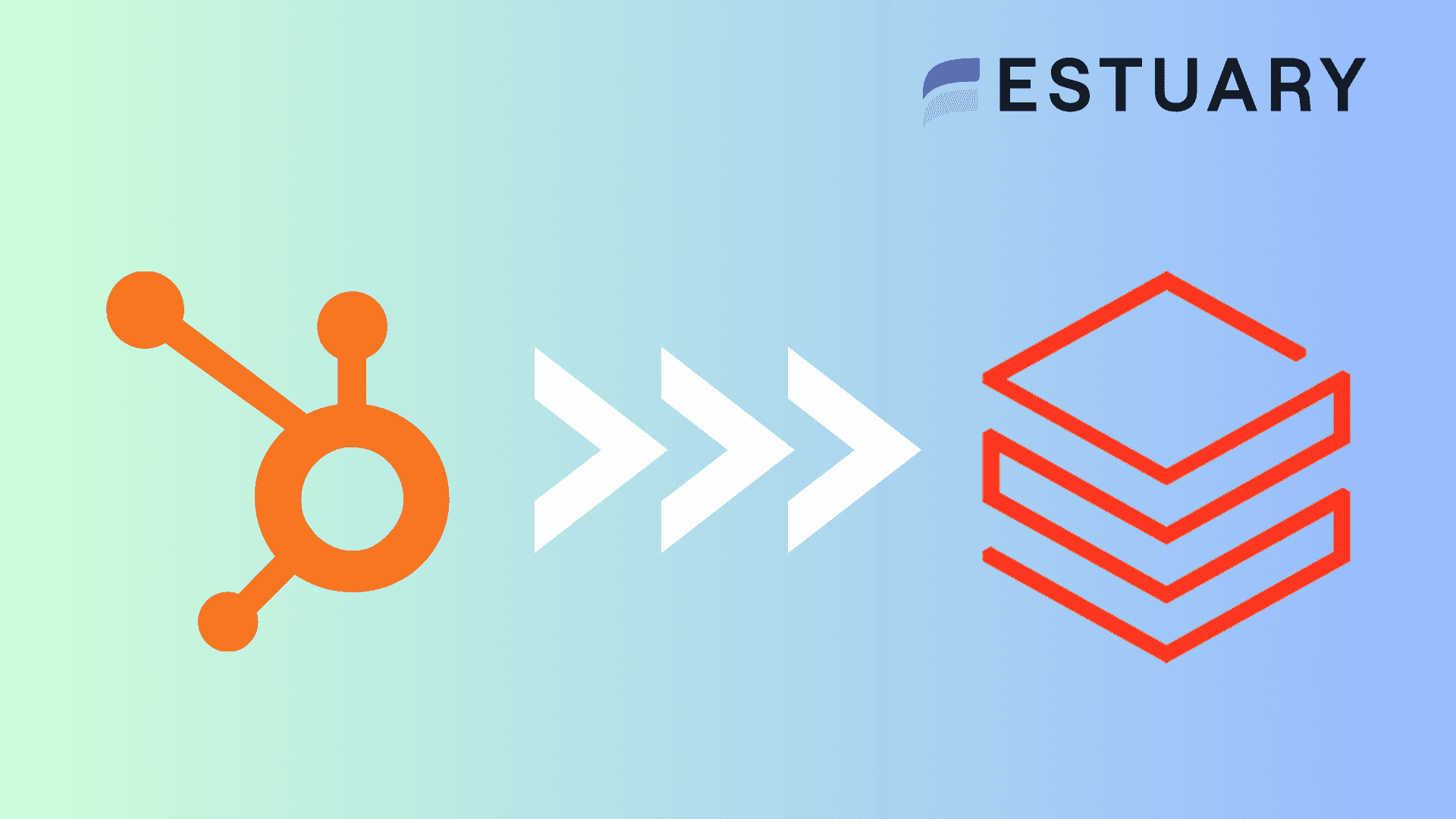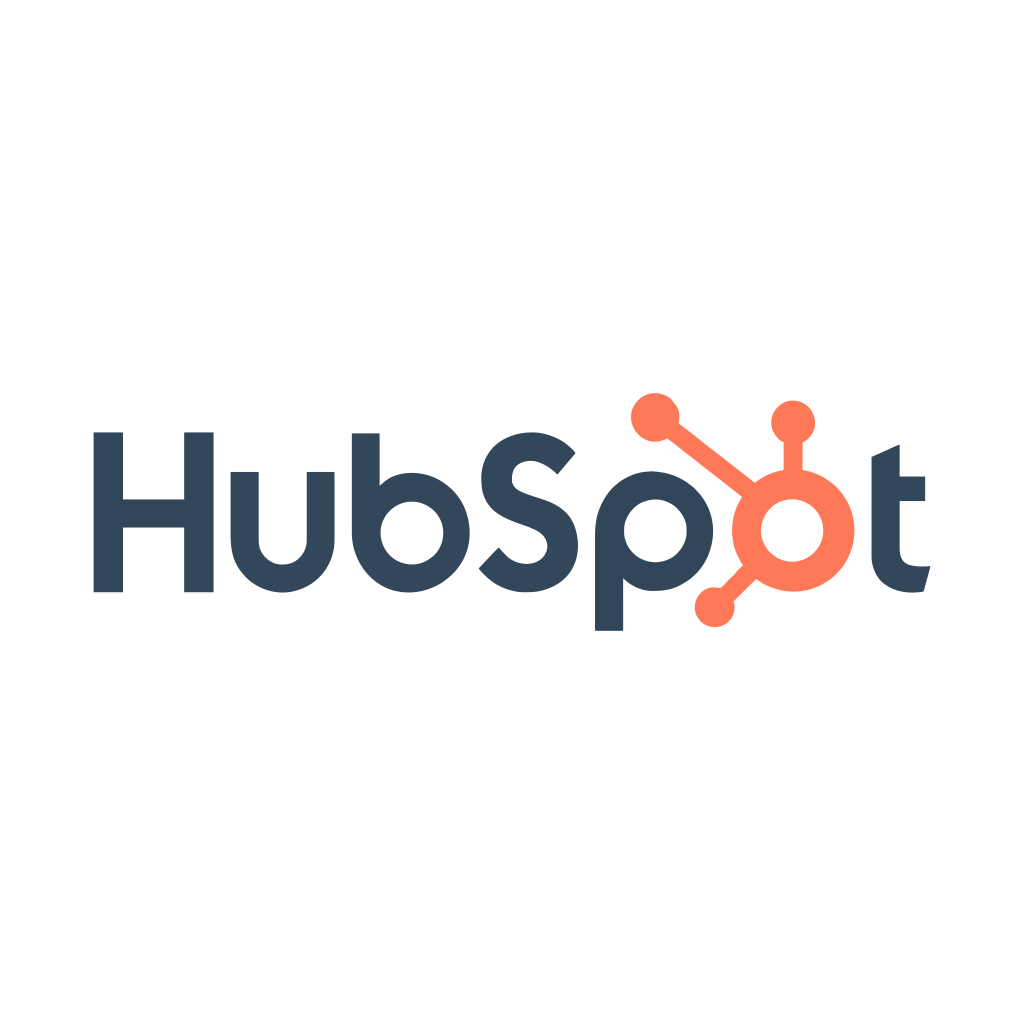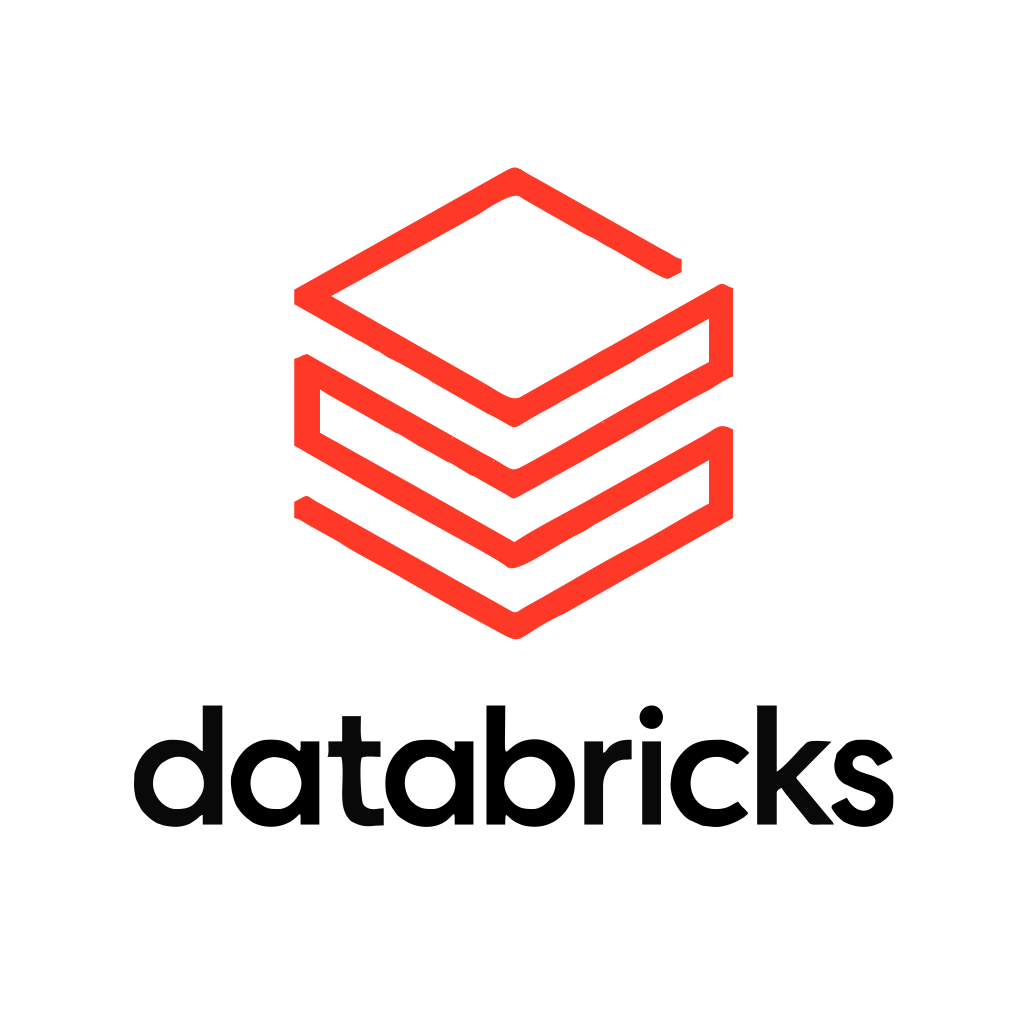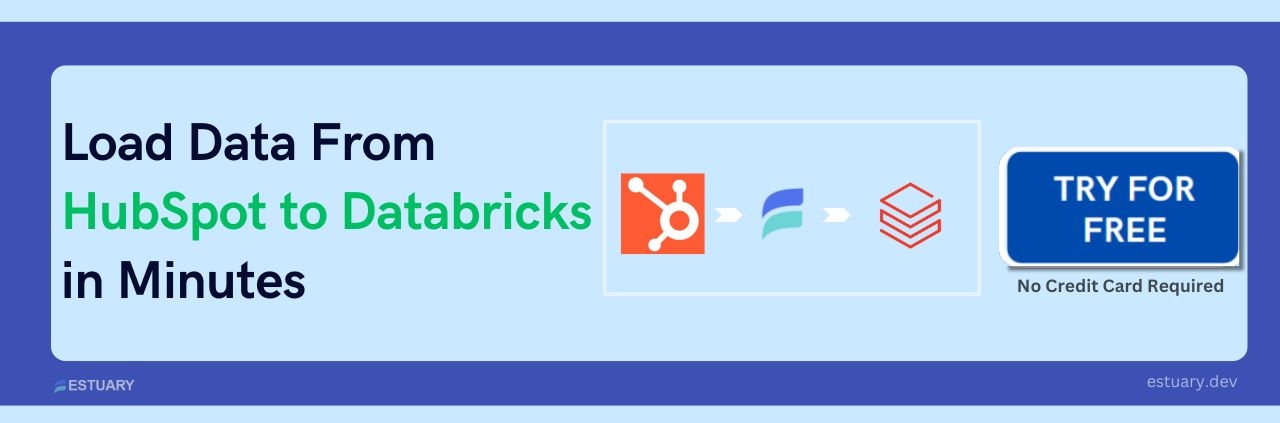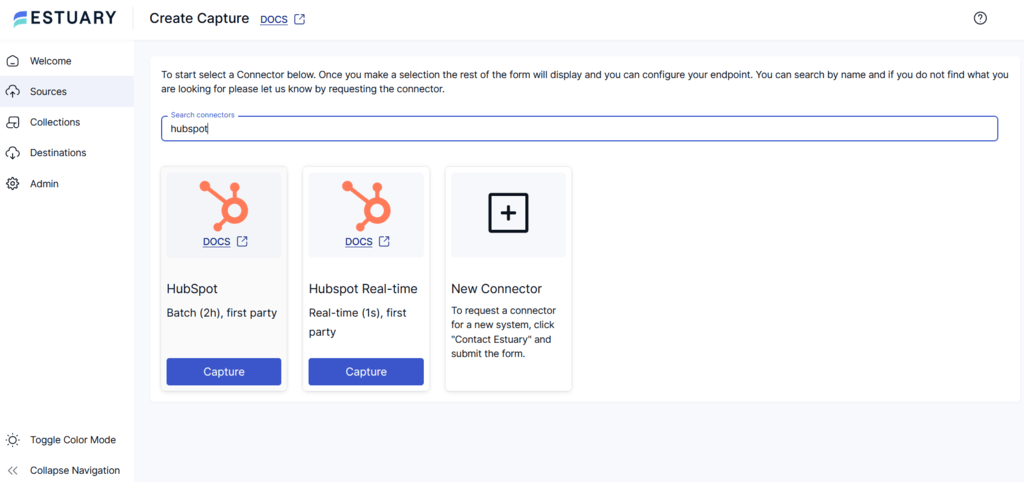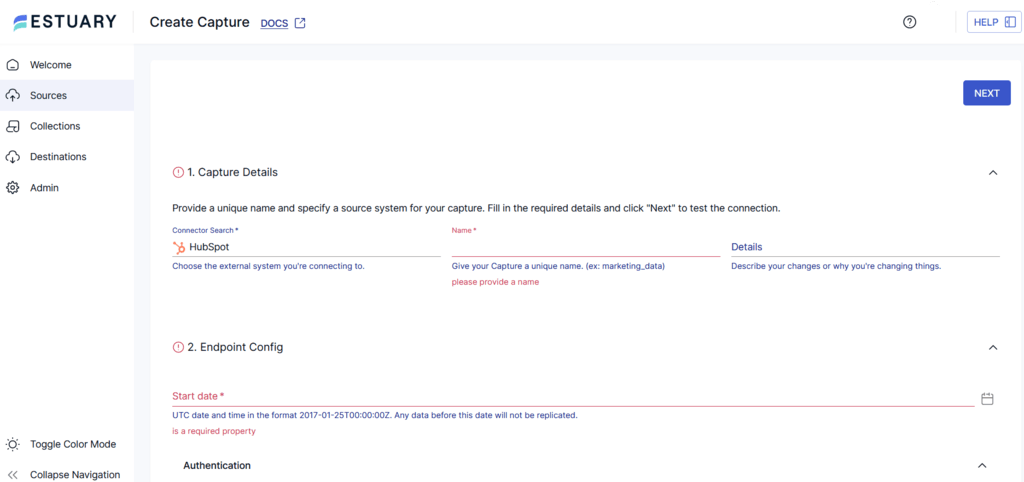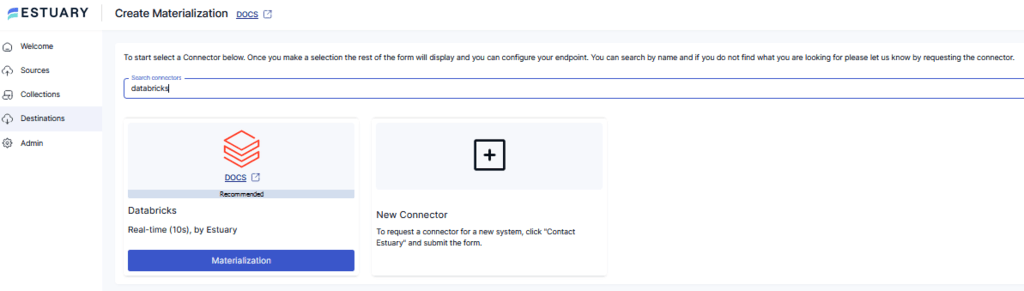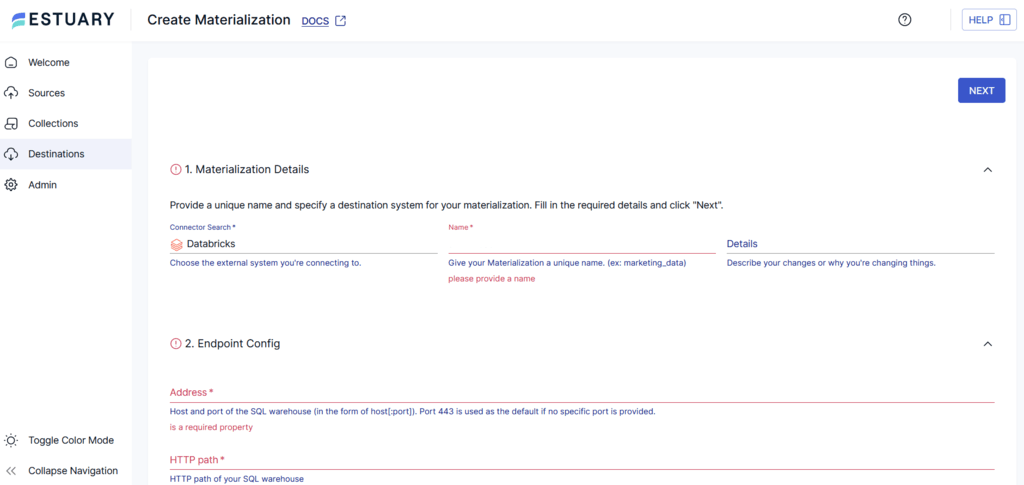Organizations managing large volumes of customer data can significantly benefit from utilizing tools like HubSpot. It offers robust functionalities for sales, marketing, and customer service, helping improve customer relationship management and promote targeted marketing efforts. However, If you are looking for advanced analytics and processing complex data, consider connecting HubSpot to Databricks.
Such an integration allows you to take advantage of Databricks' powerful capabilities in machine learning, big data analytics, and advanced processing tasks.
This comprehensive guide walks you through two effective methods for connecting HubSpot to Databricks, both automated (using Estuary Flow) and manual (CSV export/import).
If you're ready to dive into the methods for connecting HubSpot to Databricks, click here to jump straight to the step-by-step guide.
Overview of HubSpot
HubSpot is a popular AI-powered Customer Relationship Management (CRM) platform designed to help you attract, engage, and manage customers, ultimately aiming to boost sales. It offers a comprehensive suite of tools across five main products or Hubs: Marketing Hub, Content Management System (CMS) Hub, Sales Hub, Service Hub, and Operations Hub.
You can utilize several fully functional marketing services and tools within these Hubs to significantly benefit your daily business operations. These services include chatbots, form creation, ads management, email marketing, CRM, web analytics tracking, and customer support.
Some of the features of HubSpot are listed below.
- Integrations: HubSpot offers integrations with over 100+ popular apps and web services. You can utilize this extensive integration capability to connect HubSpot with other systems for streamlining your workflows and enhancing operational efficiency.
- List Segmentation: HubSpot allows you to group your contacts with similar qualities based on their customer profiles. Grouping contacts into lists makes it easier for your marketing team to send tailored messages to these individuals.
Overview of Databricks
Databricks is a cloud-based data analytics platform that facilitates the building and deploying of data-driven applications. It provides an integrated workspace where business analysts, developers, and data scientists can collaborate to develop and deploy optimized solutions.
Databricks is designed to simplify the management of large datasets, making it a great choice for real-time analysis, machine learning, and data management. Since Databricks offers seamless integration with various cloud providers, such as Azure, AWS, and GCP, you can achieve a unified analytics experience across different platforms.
Let's look through some of the features of Databricks.
- Collaborative Workspace: Databricks offers a shared workspace where you can exchange data, insights, and notebooks with other team members. This collaborative environment supports real-time data processing in data engineering and machine learning projects.
- Automation: Databricks offers automation that streamlines the creation, management, and deployment of applications. This includes tools for work scheduling and auto-scaling.
What is the Need to Connect HubSpot to Databricks?
Let's look into some reasons to connect HubSpot to Databricks:
- Real-Time Processing: You can benefit from Databricks’ real-time data processing feature to enhance your marketing analytics for personalized customer interactions. By analyzing your HubSpot data in Databricks, you can gain real-time insights for optimizing marketing strategies and customer segmentation.
- Integration with Machine Learning: Databricks supports various machine learning libraries, like PyTorch and TensorFlow. With a HubSpot Databricks connect, you can build advanced analytical models to gain deeper insights from your HubSpot data for effective decision-making.
- Advance Analytics: Leverage Databricks' powerful analytics tools to unlock hidden patterns and trends in your HubSpot data.
Let's dive into the details of 2 HubSpot to Databricks integration methods!
The Automated Way: Using Estuary Flow to Connect HubSpot to Databricks
If you're looking for an efficient solution to loading data from a source to a destination in real-time, Estuary Flow is an ideal choice. The low-code SaaS platform offers an intuitive interface and 200+ ready-to-use connectors, making data integration almost effortless.
To extract data from HubSpot, you will use an Estuary source connector. The extracted data will be loaded into Flow collections, which are real-time data lakes of JSON documents in cloud storage. These collections comprise documents of your data flows. Following this, you can use the Estuary Databricks destination connector to materialize the Flow collections into tables in your Databricks account.
Some advantages of using Estuary Flow for a HubSpot Databricks connect are listed below.
- Built-in Testing: Unit testing and quality checks are two built-in features of Estuary Flow. These features ensure the quality of the data that is transferred from HubSpot to Databricks and the accuracy of your integration.
- Change Data Capture: Estuary Flow utilizes Change Data Capture (CDC), which allows for the real-time syncing of all source platform updates to the destination. This ensures the integrity and frequent updation of your data.
- Scalability: Estuary Flow's robust architecture enables it to scale up or down easily. This scalability can be utilized for projects of any scale to process varying amounts of data.
Let's dive into the complete step-by-step process of loading your data from HubSpot to Databricks with Estuary Flow.
Prerequisites
- HubSpot
- Databricks
- An Estuary account
Step 1: Configuring HubSpot as the Source
- Log in to your Estuary account to start configuring HubSpot as the source end of your integration pipeline.
- Select the Sources option from the dashboard.
- Click the + NEW CAPTURE button on the Sources page.
- Search for the HubSpot connector using the Search connectors box. When you see it in search results, click its Capture button. For this tutorial, let’s consider the HubSpot Real-time connector.
- You will be redirected to the HubSpot connector page. Enter all the specified details, such as a unique Name for the capture and OAUTH or ACCESS TOKEN for authorization.
- Then, click NEXT > SAVE AND PUBLISH. The connector will capture your HubSpot data into Flow collections. It automatically discovers bindings for the following HubSpot resources: Companies, Contacts, Deals, Custom Objects, Tickets, Engagements, Email Events, and Properties.
Step 2: Configuring Databricks as the Destination
- To configure Databricks as the destination end of the integration pipeline, click MATERIALIZE COLLECTIONS in the pop-up window that appears after a successful capture.
Alternatively, navigate to the dashboard and click Destinations > + NEW MATERIALIZATION.
- Search for the Databricks connector using the Search connectors box, and click its Materialization button.
- You will be redirected to the Databricks connector configuration page. On this page, enter all the mandatory details, such as Name, Address, HTTP path, Catalog Name, and Personal Access Token.
- While collections added to your capture will automatically be added to your materialization, you can also manually select a capture to link to your materialization in the Source Collections section.
- Click NEXT > SAVE AND PUBLISH. This will materialize your HubSpot data from Flow collections into tables in your Databricks warehouse.
Ready to Streamline Your Data Integration? Try Estuary Flow for Free Today and Experience the Power of Seamless Data Transfer from HubSpot to Databricks!
The Manual Way: Using CSV Export/Import to Connect HubSpot to Databricks
This method outlines the step-by-step process for connecting HubSpot to Databricks. The process begins with exporting the HubSpot data into CSV files and then importing these files into Databricks.
Step 1: Export the HubSpot Data in CSV Files
- Log in to your HubSpot account and navigate to CRM > Deals.
- In the Actions drop-down menu, click on the Export view button.
- To set up the export file, choose the CSV format, attributes to include, column header language, and other applicable options.
- You'll receive a notification and an email when the file is ready for export.
- Download the file using the available link.
Step 2: Import the Data in Databricks as CSV Files
- Select the Data tab from the sidebar of your Databricks workspace. You will be redirected to the Data View window, where you can upload your CSV files.
- To upload a CSV file, click the Upload File option and choose the file to start the upload process.
- Databricks automatically assigns the CSV file a table name based on the file format. You can change other variables or add a custom table name if required.
- Once the CSV file has been uploaded successfully, you can open the corresponding table in the Databricks workspace from the Data tab.
Limitations of Using the CSV Export/Import Method
- Effort-intensive: The entire process requires considerable time and effort. This is especially true for frequent data transfers where any update to your HubSpot data must be manually exported and imported into Databricks.
- Inefficient for Huge Data Volumes: This method works efficiently for smaller data volumes. However, utilizing it for more extensive data volumes may lead to data corruption, duplication, or inaccuracies.
- Lacks Real-time Integration: Any changes or updates to your HubSpot data will not instantly be reflected in Databricks, leading to discrepancies and delays.
Conclusion
Connecting HubSpot to Databricks enables you to leverage Databricks' advanced analytical capabilities for your HubSpot customer data. This integration optimizes customer analysis to enhance overall sales and marketing strategies and maximize profit. You can effectively gain data-driven insights with Databricks' robust data processing and machine learning abilities.
You have seen two different methods to connect HubSpot to Databricks. One is the manual method through CSV export/import, which is time-consuming and does not support real-time data integration. The other is the automated method using Estuary Flow, which is highly scalable and comes with robust features like Change Data Capture functionality and built-in connectors.
Automate your data integration with Estuary Flow and utilize its robust features, CDC support, and impressive connector set. Sign in now to get started!
FAQs
- What types of data can I transfer from HubSpot to Databricks?
You can transfer various types of customer data, including contact information, engagement history, sales data, and more.
- Can I run Databricks locally?
No, you cannot run Databricks locally. It is a cloud-based platform that doesn’t run directly on local machines. However, you can use the official Databricks VS Code extension to execute code written locally against jobs or all-purpose clusters.
- What are the costs associated with integrating HubSpot and Databricks?
Estuary Flow offers a transparent and flexible pricing model for integrating HubSpot and Databricks, with both a free tier and paid options to suit your needs

About the author
Dani is a data professional with a rich background in data engineering and real-time data platforms. At Estuary, Daniel focuses on promoting cutting-edge streaming solutions, helping to bridge the gap between technical innovation and developer adoption. With deep expertise in cloud-native and streaming technologies, Dani has successfully supported startups and enterprises in building robust data solutions.
Popular Articles