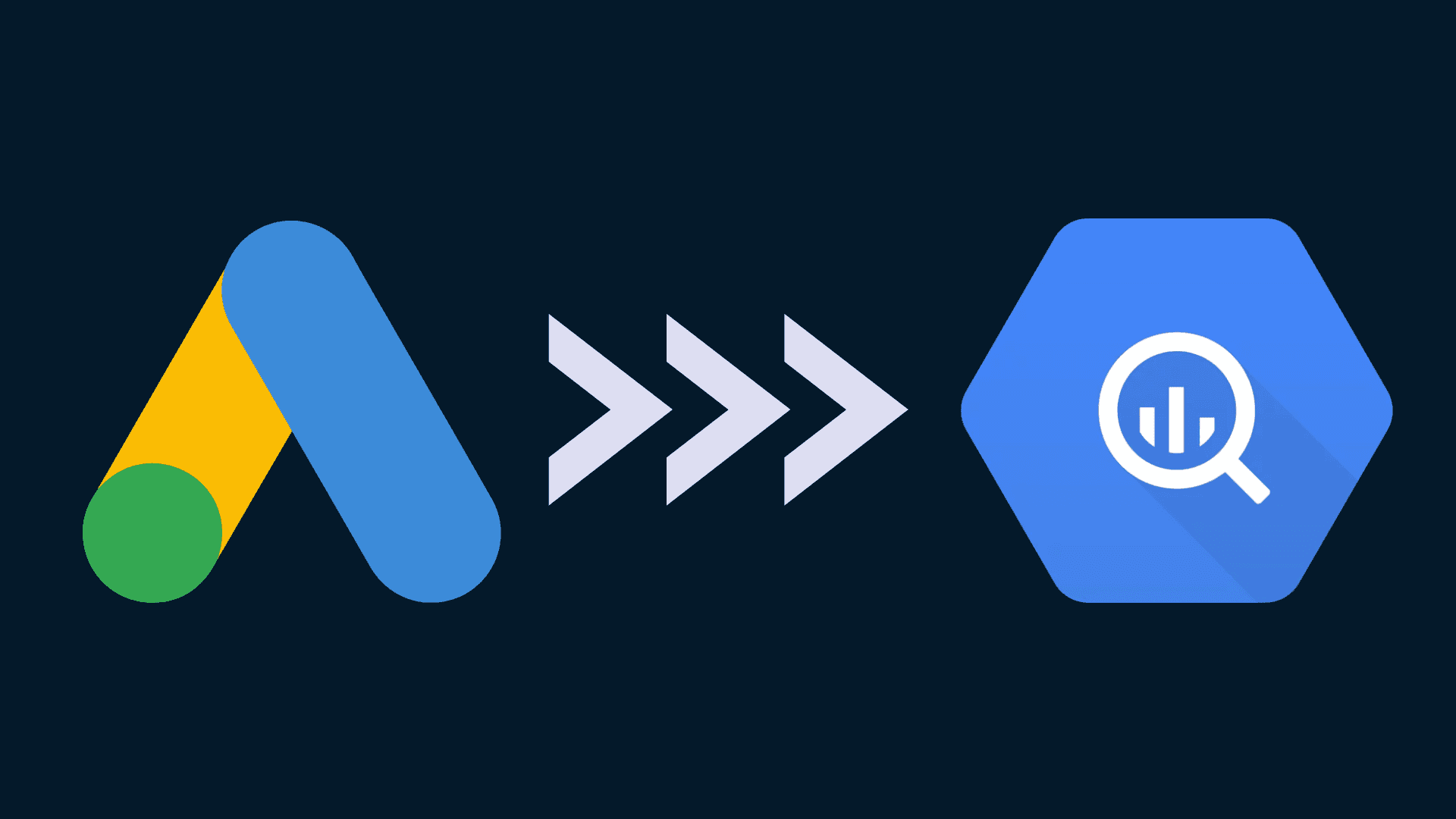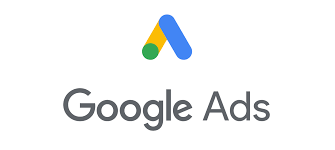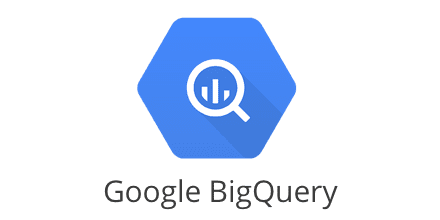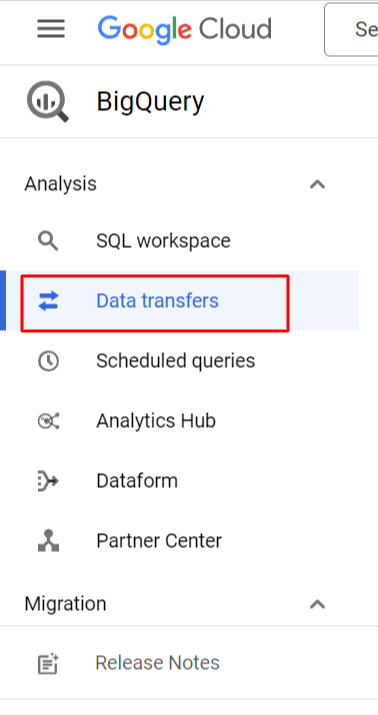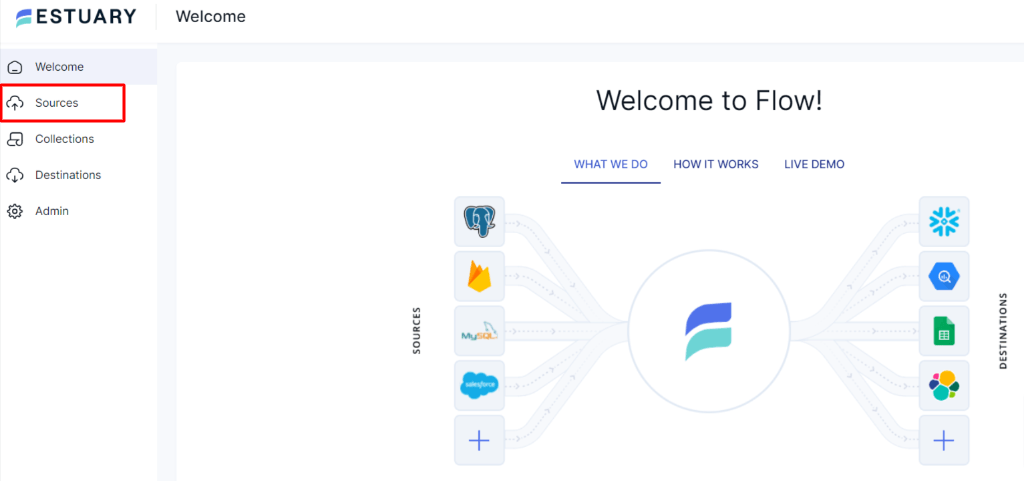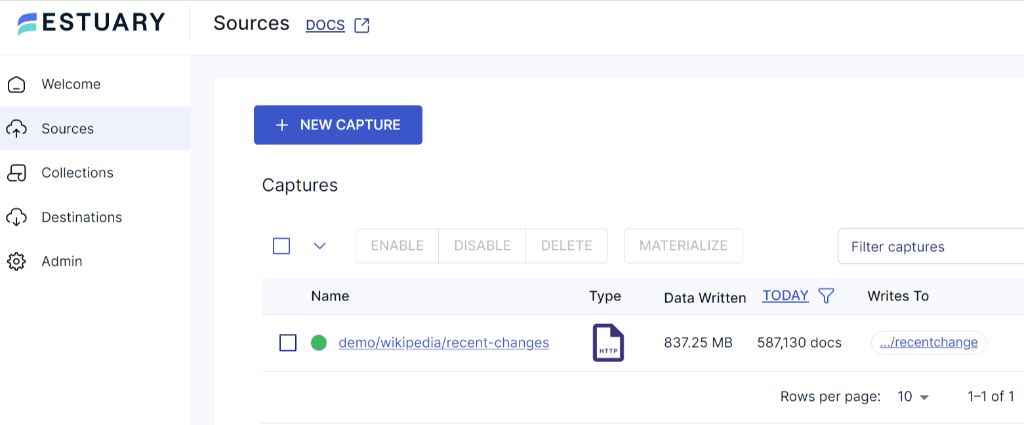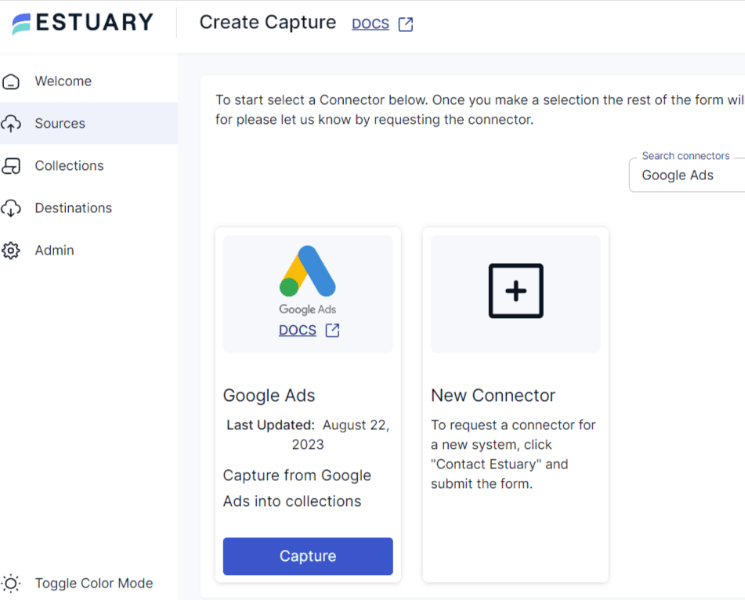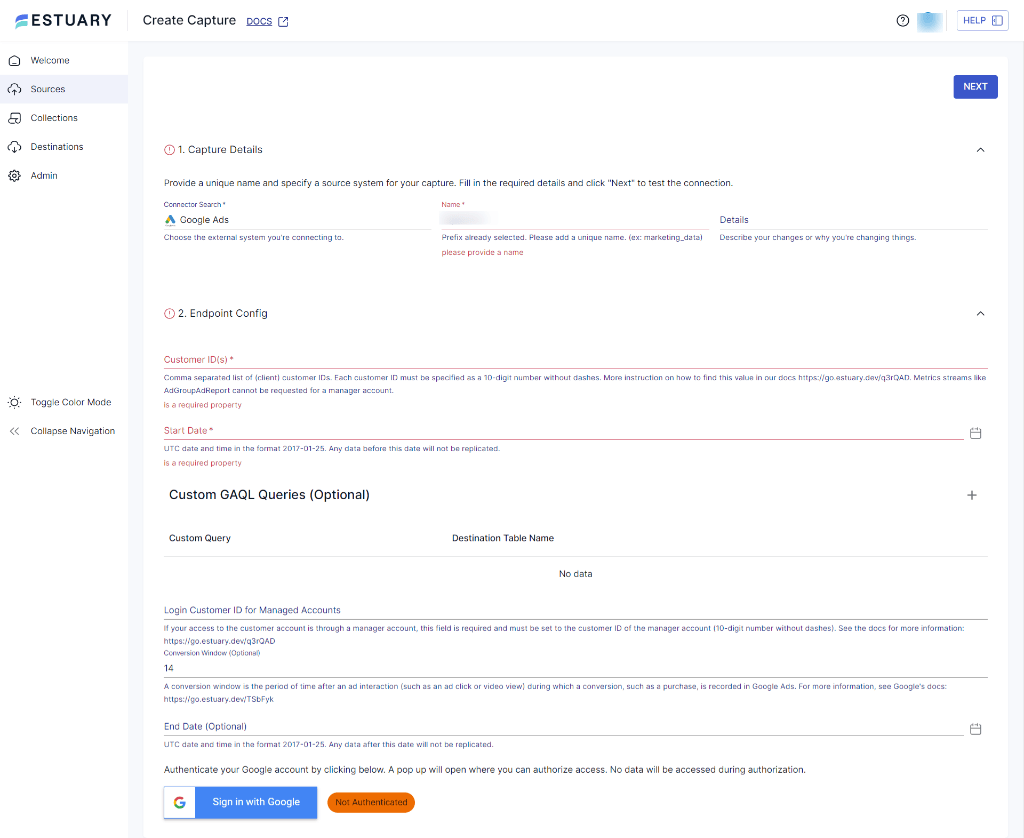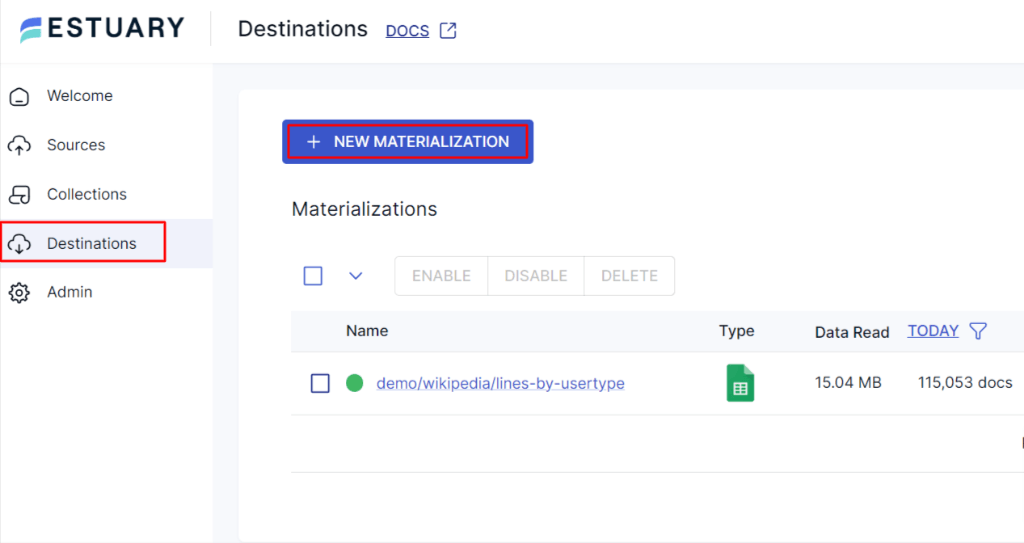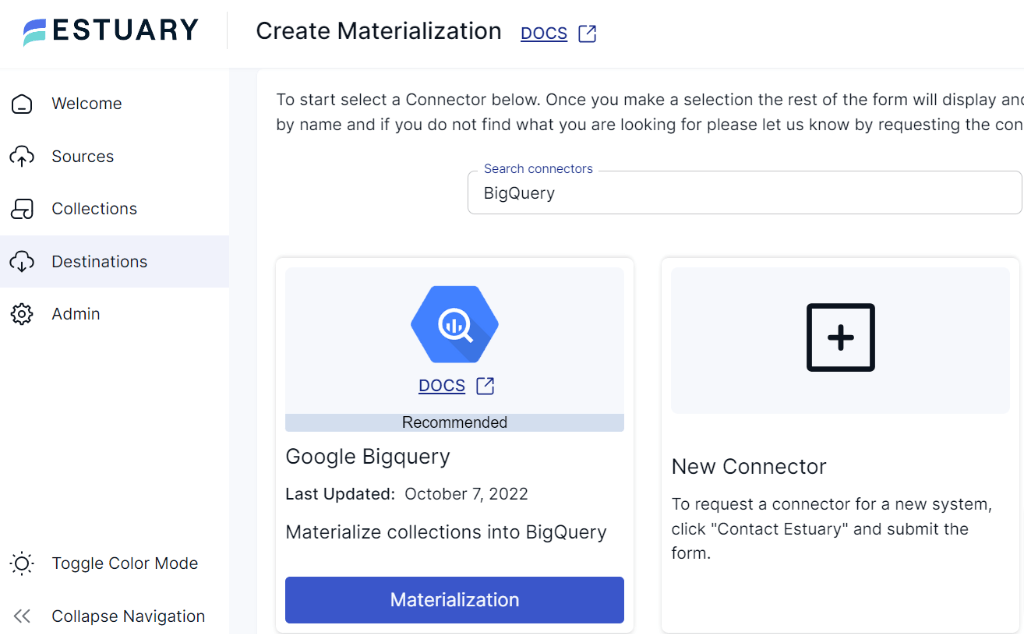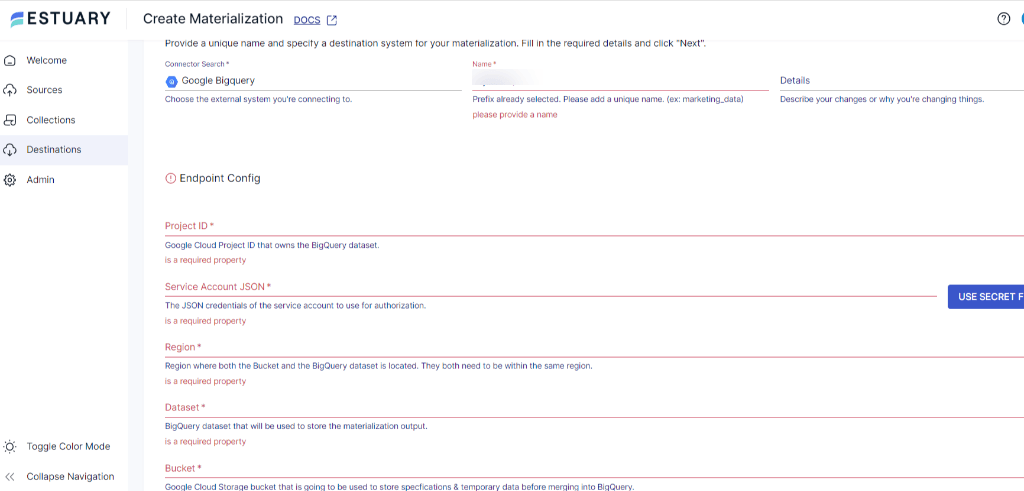Google Ads is one of the popular advertising tools used by small-to-large scale industries to promote their products and services. But Google Ads fails to deliver in-depth insights into your advertisement campaigns. Migrating your data to BigQuery offers a solution.
By centralizing your data from Google Ads to BigQuery, you can run several data analyses to obtain periodic or real-time insights for optimizing your campaigns.
Through this guide, we will walk through the step-by-step process of moving your Google ads data into BigQuery using 3 simple methods.
Let’s dive in!
Introduction to Google Ads
Google Ads is one of the widely used online advertising platforms that allow you to promote your services and products. It offers a wide range of targeting options to ensure your product or service ads are seen by relevant audiences. You can use Google Ads to display ads through images, calls, text, and video, depending on your ad campaign and goal. For improved performance, ads are made responsive and support multiple devices such as desktop, mobile, TV, etc.
Additionally, Google Ads offers comprehensive analytics and reporting tools that give you useful information about how well your advertising campaigns are performing. To measure the effectiveness of your advertising campaigns, you can track metrics like reach, click-through rates (CTR), conversion rates, and return on investment (ROI). It also allows for accurate budget control, letting you set daily or monthly caps to efficiently manage your advertising spend.
Introduction to BigQuery
Google BigQuery is a serverless data warehouse and analytics platform provided by Google Cloud. It is an enterprise-ready data warehouse that enables you to store and query large datasets efficiently. For handling and analyzing data, BigQuery supports standard SQL query language, thereby making it seamless for a wide range of professionals.
Additionally, as a part of the Google Cloud, BigQuery integrates effortlessly with other Google Cloud Services, like Google Cloud Storage, Google Sheets, and Google Data Studio. This integration enables quick data ingestion, storage, and visualization, providing a comprehensive analytics ecosystem.
BigQuery also supports real time data analysis by allowing streaming data ingestion. This helps you to gain real time insights and make data-driven decisions quickly.
3 Methods to Move Data from Google Ads to BigQuery
There are various methods available for integrating Google Ads data with Google BigQuery. Below, we explore some of the common approaches used to seamlessly move data from Google Ads to BigQuery.
- Method 1: Manually Loading Data from Google Ads to BigQuery using CSV Files
- Method 2: Load Data from Google Ads to BigQuery using BigQuery Data Transfer Service
- Method 3: Move Data from Google Ads Data to Google BigQuery using Estuary Flow
Method 1: Manually Loading Data from Google Ads to BigQuery using CSV Files
If you are searching for an instant approach to move data from Google Ads to BigQuery then using CSV is the one. All you need is to export Google Ads data into CSV files and then load the CSV files to BigQuery.
Here's an overview of the steps involved in this process:
Step 1: Log in to your Google Ads account, and navigate to the Ads or campaign report that you want to export. You can customize this report by adjusting the segment, fields, date, and time that you want to export in your CSV file. Remember, you need to optimize this for each report that you want to export.
Step 2: Once you select the desired report, click on the Download button located on the right side of the screen. A pop-up window will appear, select the file format as CSV to download the file.
Step 3: Now, your CSV file is ready to be loaded in the BigQuery data warehouse. Before loading data in BigQuery, ensure that you have a BigQuery dataset to store your data. Then, you can load CSV data into a new BigQuery table, or BigQuery partitioned table.
Step 4: Finally, you can upload your CSV files data into BigQuery using the bq CLI, BigQuery Web UI, or Web API.
For a detailed step-by-step guide to upload data from CSV into BigQuery, click on this link.
While this process is fairly straightforward, it comes with latency limitations and susceptibility to errors.
Method 2: Load Google Ads to BigQuery using BigQuery Data Transfer Service
Another way of moving Google Ads to BigQuery is by using BigQuery Data Transfer Service. This service automatically schedules, loads, and manages required data from Google Ads into your BigQuery tables regularly.
Before transferring Google Ads to BigQuery, ensure you have the following permissions:
- BigQuery admin permissions.
- Read access to the Google Ads account.
- Enable BigQuery Data Transfer Service.
You can move Google Ads to BigQuery using the Data Transfer Service in four ways:
- Google Cloud Console
- The bq command-line tool
- Data Transfer Service API
- Java programming language
In this method, we will process with Google Cloud Console to move data from Google Ads to BigQuery. Let’s explore the step-by-step process in detail:
Step 1: Log in to your Google Cloud Platform and open the BigQuery page.
Step 2: Click on Data Transfers from the left side of the pane.
Step 3: Now, click on Create Transfer. You will be redirected to the Create Transfer page. In the Source type, search for Google Ads (formerly AdWords) option. In the Transfer config name section, enter a unique name for the transfer.
Step 4: Next, in the Schedule Options section, you can choose when to schedule your transfer by selecting the frequency and start time of the transfer.
- In the first schedule option, select how often you want to run the transfer. You can choose the Daily (default), Weekly, Monthly, Custom, or On-demand option from the Repeats drop-down box.
- In the second schedule option, you can either set the Start now to instantly start your transfer or click on Start at a set time option to schedule your data transfer.
- Enter the Start date and run time accordingly.
Step 5: In the Destination settings, create or choose the dataset to store your data.
Step 6: In the Data source details section, provide the Customer ID of the Google Ads account. If you need multiple accounts in one transfer, you can add a maximum of 2000 Customer IDs per AdWords manager account (MCC) in this section. By default, the Refresh Window is set to 7 days, which will import and update data of the last 7 days on each transfer. However, you can change it to 30 days.
Step 7: Enable the Email Notifications options to receive an email notification whenever a transfer run fails.
Step 8: Click on the Save button.
On successful completion of the above steps, the BigQuery Data Transfer Service will generate a set of tables and reports containing the Google Ads data that you need.
To learn more about how to transfer Google Ads to BigQuery using bq CLI and API, refer to their official documentation.
Method 3: Move Google Ads Data to BigQuery Using SaaS Tools Like Estuary Flow
Estuary Flow is one of the best data integration and transformation tools that work out of the box with both Google Ads and BigQuery. It is a fully managed and completely automated tool that includes features for data extraction, transformation, and materialization.
Flow uses Change Data Capture to replicate data in real time, ensuring that you always have up-to-date data at your destination. This is particularly useful when you want real-time analytics for quick decision-making.
Estuary Flow's user-friendly interface streamlines the process of setting up robust data pipelines, allowing you to move Google Ads data to BigQuery in just two steps:
Step 1: Capture Your Google Ads Data
- Sign in to your Estuary account or sign up for free. Once you’ve logged in, click on Sources. You will be directed to the Sources window.
- In the Sources window, click on + NEW CAPTURE.
- Now, you’ll be diverted to the Create Capture page. Here, you’ve to search and select Google Ads in the search connectors box. Next, click on the Capture button of the Google Ads connector.
- In the name field, under Capture Details, select the prefix from the drop-down and add a unique Name to the capture. Now, fill in the Endpoint config details of your source database, such as Customer ID, Start Date, End Date, and authenticate your Google account with OAuth2. No data will be accessed by Estuary during the authorization process. However, you can skip OAuth2 and provide the access token instead to authenticate.
- Once you have provided all the details, click on NEXT. Then, click on SAVE AND PUBLISH. Estuary Flow will create a connection with your Google Ads account.
Step 2: Configure BigQuery as Your Data Destination
- Navigate to the Estuary dashboard and click on Destinations on the left-side pane. Then, click + NEW MATERIALIZATION.
- You’ll be redirected to the Create Materialization window. Search for BigQuery in the search connectors box and click on Materialization. Before you proceed with setting up the BigQuery Connector to connect to Flow, check the prerequisites to use this connector here.
- On the connector page, provide a Materialization name. Fill in all the Endpoint config fields like Project ID, Region, Dataset, and Bucket details.
- While the Flow collections will be automatically selected for you, consider using the Source Collections option to manually select collections you want to materialize into BigQuery.
- Once you have filled all the mandatory fields, click on NEXT.
- Now, click on Save and Publish. Estuary Flow will start moving your data from Google Ads to BigQuery in real time.
For more help, check the Estuary Flow documentation for:
Benefits of Using Estuary Flow
- Real-time Streaming: Estuary offers real-time data streaming, allowing you to always have up-to-date and ready-to-use data in your BigQuery table.
- Scalability and Performance: Flow supports parallel processing and uses distributed architecture. It is also designed for high scalability and performance, allowing you to handle enormous data without any delay.
- Schema Automation: As Flow is a fully managed and automated service, it takes care of schema management and data deduplication. It maps the source schema with the destination warehouse, eliminating the need to manually fix schema errors.
Conclusion
Moving data from Google Ads to BigQuery allows you to perform advanced analytics through machine learning and powerful visualization tools.
All the methods covered in this guide can seamlessly perform Ads data integration to Google BigQuery and help you achieve better analysis to optimize your ad campaign.
However, with Estuary Flow's in-built connectors, you can automate the data extraction from Ads and load it into BigQuery tables in just 2 steps!
- Capture Your Google Ads Data with Estaury Flow
- Configure BigQuery as Your Data Destination
Flow’s real-time capabilities will fetch updated data and instantly reflect it in your BigQuery table. It seamlessly handles the mapping and transformation of data to align with the target schema. This makes Flow an effective solution for those who prefer to avoid the challenges of schema management through manual approaches when working with large datasets.
Give it a quick try to move your data from Google Ads to BigQuery in real time — start using Flow for free by signing up!
Related Guide

Author
Popular Articles