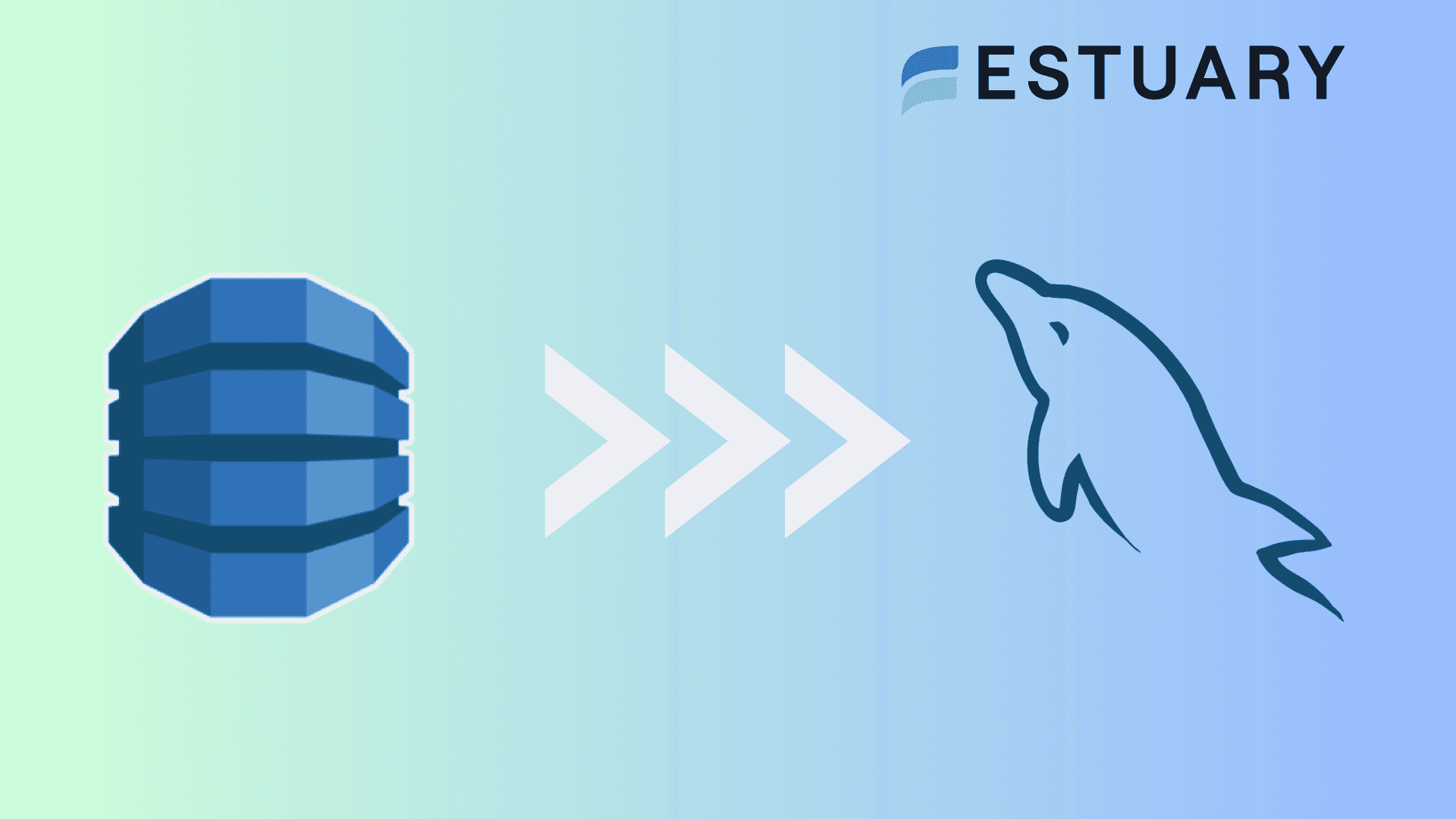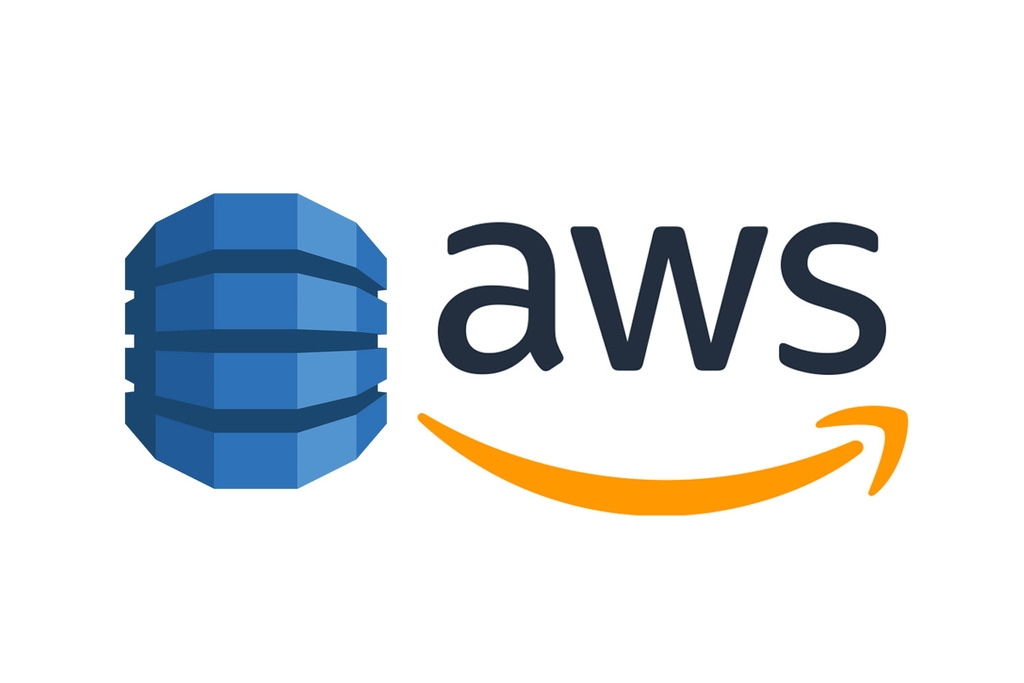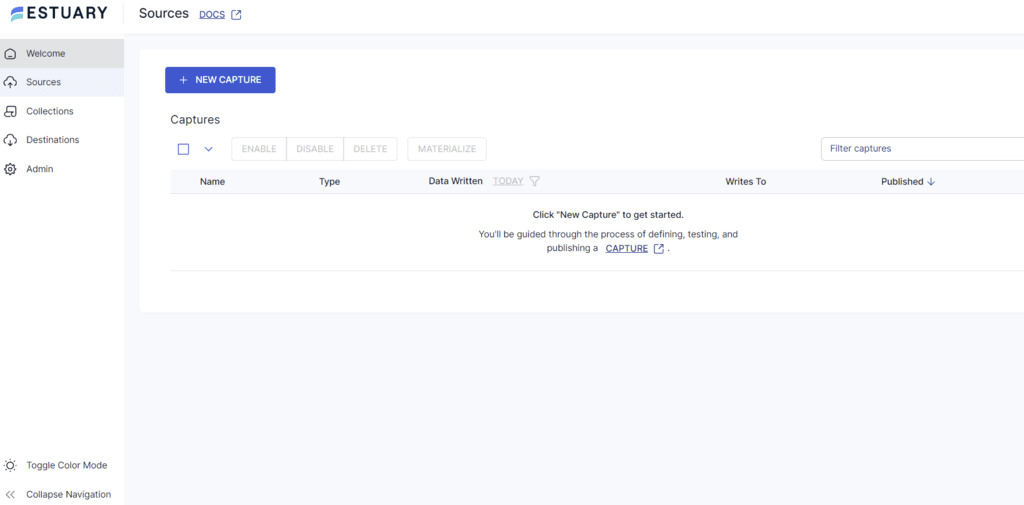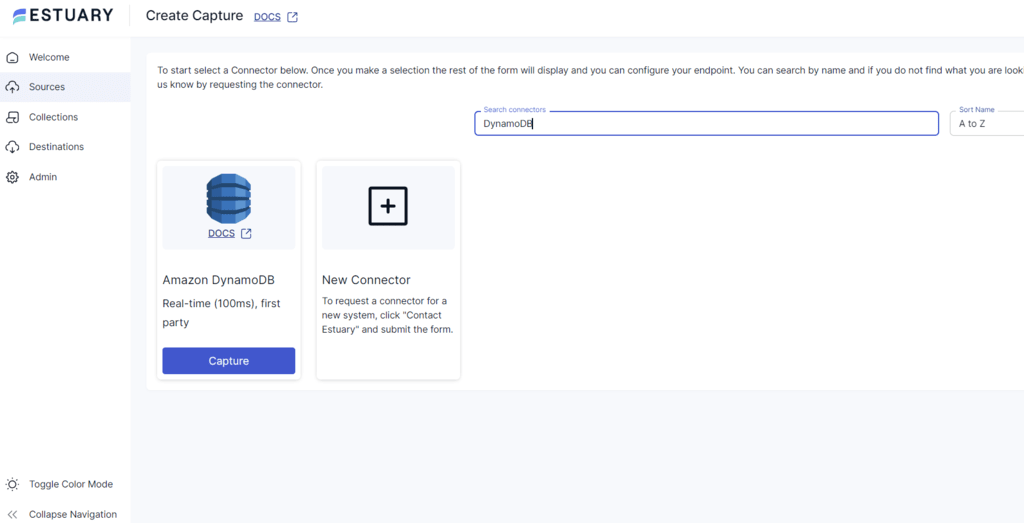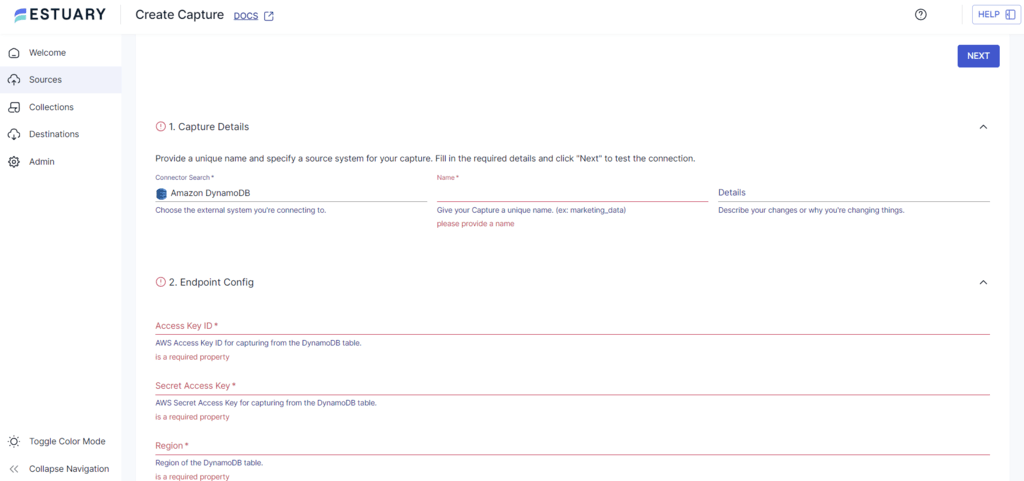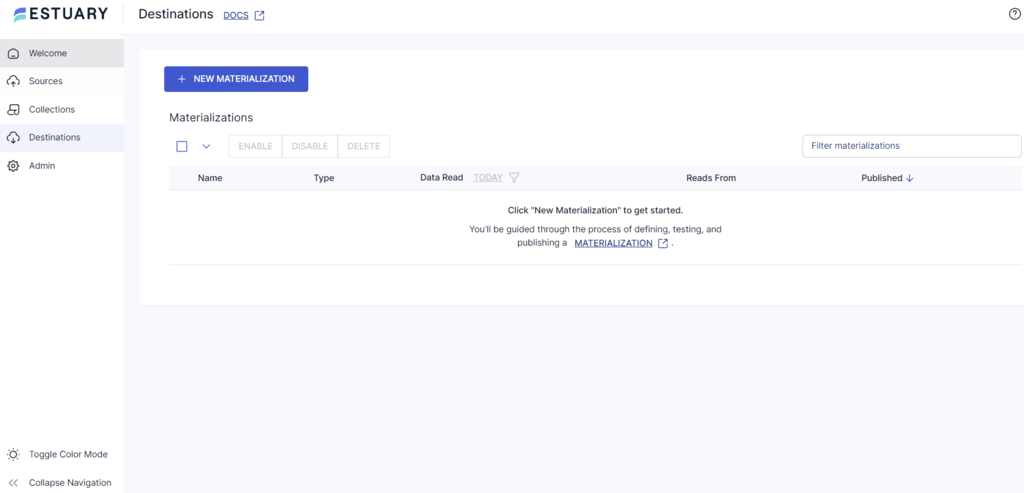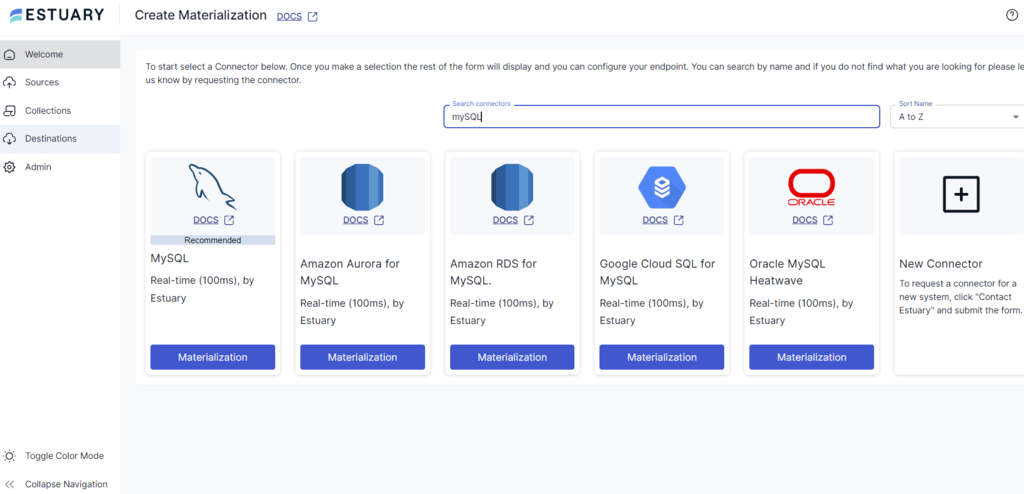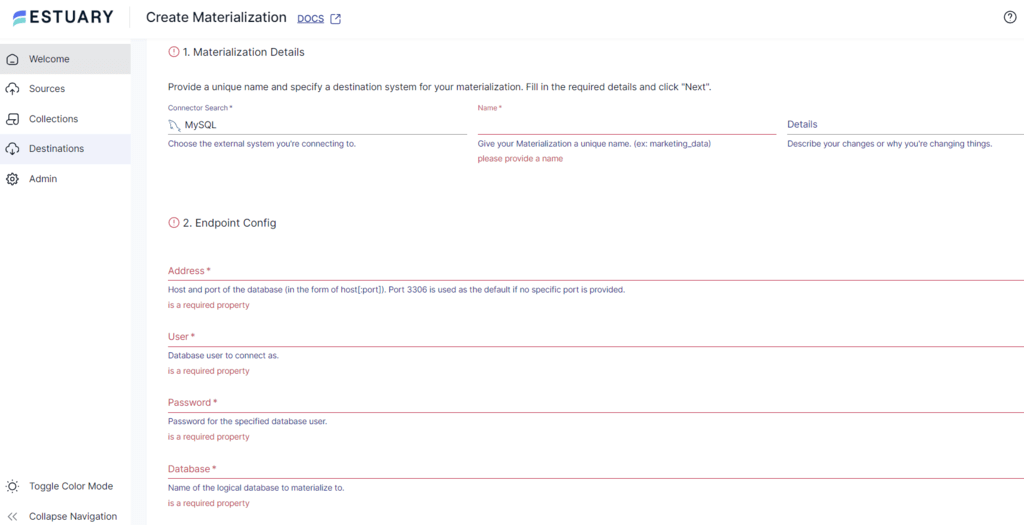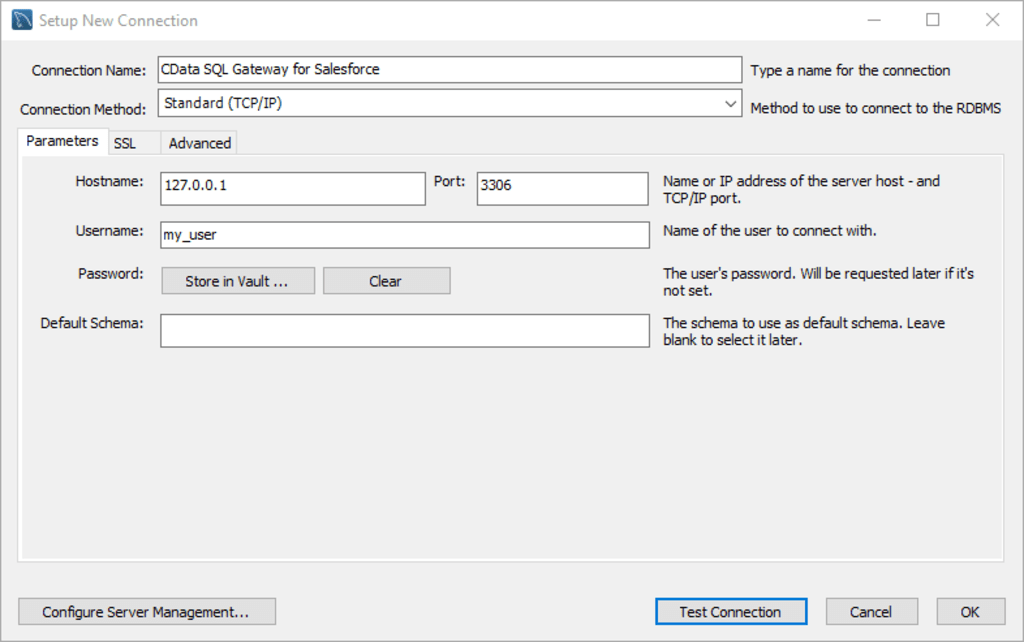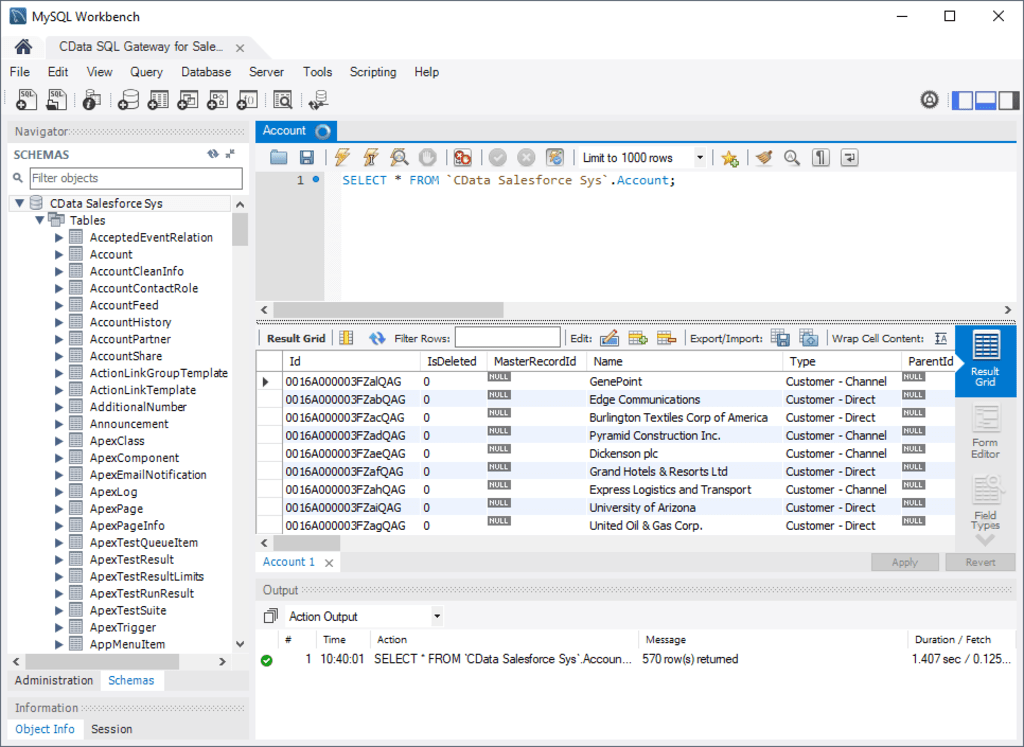Amazon’s DynamoDB is a robust NoSQL database known for its speed, flexibility, and exceptional scalability. These features make it an excellent choice for applications that demand high performance and the ability to handle unpredictable workloads.
However, certain scenarios may necessitate a structured database format, such as when working with tools designed for relational data or conducting complex SQL queries for analysis. In such cases, it might be necessary to migrate the data from DynamoDB to a relational database like MySQL.
However, migrating data from a NoSQL database to a relational database can be challenging due to the inherent structural differences between the two database systems. The process involves completely restructuring the data to conform to MySQL’s table-based format.
Executing this migration requires extensive knowledge of the two database systems, technical expertise, careful consideration, meticulous planning, and execution. In this guide, we’ll look at two easy ways to migrate data from DynamoDB to MySQL.
What is DynamoDB?
DynamoDB is a NoSQL database service managed by Amazon Web Services (AWS). Designed to be a serverless database, DynamoDB can automatically scale to accommodate varying workloads. Along with scalability, DynamoDB guarantees security with encryption of data, on-demand backup capabilities, and point-in-time recovery. In other words, DynamoDB provides fast and reliable performance along with seamless scalability, allowing you to handle any amount of traffic efficiently.
Here are some of DynamoDB’s key features:
- Key-value and Document Data Modes: DynamoDB supports both key-value and document data models, allowing you to store and retrieve data as flexible JSON-like objects. So, each item can have different attributes, making it easier to adapt as business requirements change.
- ACID Transactions: It supports ACID (atomicity, consistency, isolation, and durability) transactions. With ACID, you can change multiple items at the same time; either all the changes are made or none of them are made—ensuring error-free consistency.
- Active-active Replication With Global Tables: DynamoDB global tables provide multi-region, multi-active replication of your data; you can read and write access from any replica in any region.
- Flexible Querying: DynamoDB supports various querying methods, such as key-value lookups, full-text search, graph traversal, and geospatial queries. You can also use DynamoDB to capture data changes in real-time and trigger downstream actions, such as sending notifications, updating caches, or invoking Lambda functions.
What is MYSQL?
MySQL is a widely used open-source relational database management system (RDMS). Developed by Oracle Corporation, it is widely used for web-based applications and is known for its reliability, scalability, and performance.
Being a relational database, MySQL organizes data into tables consisting of rows and columns. You can create, manage, and manipulate MySQL data using Structured Query Language (SQL). One of the impressive features of MySQL is that is supports various storage engines, such as InnoDB and MyISAM, offering different features to meet specific application requirements. MySQL is also compatible with various operating systems, such as Windows, Linux, and macOS.
Here are some of its key features:
- Replication: MySQL offers built-in replication options, allowing you to create redundant copies of your data for backup and failover purposes. This is essential for achieving high availability and disaster recovery.
- Partitioning: It supports partitioning, which allows you to divide large tables into smaller, more manageable chunks. This improves performance and provides faster management of large databases.
- Security: MySQL is considered one of the most secure database management systems. It provides robust security features, including user authentication, authorization, encryption, and support for SSL. You can also restrict access based on IP addresses or networks.
- Client-Server Architecture: The client-server architecture model in MySQL enables remote access and management of databases. This allows clients to connect the MySQL server from different locations over a network, making it highly flexible for distributed applications.
How to Connect DynamoDB to MySQL
There are two methods you can use to connect DynamoDB to MySQL:
- Method 1: Using Estuary Flow to Migrate Data From DynamoDB to MySQL
- Method 2: Using ODBC Drivers to Migrate Data From DynamoDB to MySQL
Method 1: Using Estuary Flow to Migrate Data From DynamoDB to MySQL
You can easily connect DynamoDB to MySQL with user-friendly low-code ETL tools, even without much technical expertise. One such no-code tool is Estuary Flow, which allows you to connect DynamoDB to MySQL seamlessly. However, before setting up the data pipeline, it is necessary to ensure the prerequisites are in place.
Step 1: Configure DynamoDB as the Source
- Login to your Estuary Flow account.
- Click on the Sources tab on the left navigation pane.
- Click on the + NEW CAPTURE button.
- Next, search for DynamoDB using the Search connectors field and click the connector’s Capture button to begin configuring it as the data source.
- On the Create Capture page, enter the specified details, such as Name, Access Key ID, Secret Access Key, and more.
- After filling in the required fields, click NEXT > SAVE AND PUBLISH. The connector uses DynamoDB streams and continuously captures updates from DynamoDB tables into one or more Flow collections.
Step 2: Configure MySQL as the Destination
- Once the source is set, click MATERIALIZE COLLECTIONS in the pop-up window or the Destinations option on the dashboard.
- Click on the + NEW MATERIALIZATION button on the Destinations page.
- Type MySQL in the Search connectors box and click on the Materialization button of the connector when you see it in the search results.
- On the Create Materialization page, enter the details like Name, Address, User, Password, and more.
- If your data collection from DynamoDB isn’t filled automatically, you can add it manually using the Link Capture button in the Source Collections section.
- Click NEXT > SAVE AND PUBLISH.
- The MySQL connector will materialize Flow collections into tables in a MySQL database.
Benefits of Using Estuary Flow
Here are some of the benefits of Estuary Flow for your data integration needs.
- No-code Configuration: Estuary Flow is designed to be user-friendly and does not require extensive technical expertise to configure the source and destination. This is due to the presence of 200+ connectors that help simplify the process in just a few clicks.
- Real-time Data Processing with CDC: Estuary Flow leverages Change Data Capture (CDC) for real-time data processing. This helps maintain data integrity and reduces latency.
- Scalability: Estuary Flow is designed to handle large data flows and supports up to 7 GB/s. This makes it highly scalable as data usage in DynamoDB and MySQL increases.
- Efficient Data Transformations: Estuary Flow supports TypeScript and SQL transformations for data pipelines. TypeScript enables type-checked pipelines for data integrity during migration. On the other hand, SQL transformations allow you to reshape, filter, and rejoin data in real-time, ensuring data consistency and accuracy.
Method 2: Using ODBC Drivers to Migrate Data From DynamoDB to MySQL
You can also migrate your data from DynamoDB to MySQL using ODBC drivers. Let’s go through the steps involved in the manual method of integrating these platforms:
Step 1: Install and Configure ODBC Driver
- Download the appropriate ODBC driver for Amazon DynamoDB compatible with your operating system. This is a prerequisite for setting up the data source name (DSN), which facilitates the connection.
- Use the built-in Microsoft ODBC Data Source administrator to configure your DSN. This step involves specifying your DynamoDB connection properties such as AccessKey, SecretKey, and Region. Obtain these credentials from your AWS security credentials.
Step 2: Configure the SQL Gateway
- The SQL Gateway is an intermediary between DynamoDB and MySQL, allowing you to access DynamoDB data as if it were a virtual MySQL database. Configure the SQL Gateway to listen for MySQL requests from clients.
- In the SQL Gateway configuration, provide the required details to establish a connection to your DynamoDB instance. This includes specifying the hostname, port, and authentication credentials.
Step 3: Connect to DynamoDB from MySQL Workbench
- Launch MySQL Workbench and create a new MySQL connection. Assign an appropriate name to the connection and configure the hostname, port, and username to match the SQL Gateway settings.
- Next, set and store the password by clicking Store in Vault.
- Verify the connection by using the Test Connection Feature in MySQL Workbench. If the test is successful, save the connection settings.
- With the connection established, you can now run SQL queries against your DynamoDB data directly from MySQL Workbench. For example, you can use a query like SELECT * FROM dynamodbdb.Lead; to retrieve data from a specific MongoDB table.
This completes the process of manually migrating data from DynamoDB to MySQL using ODBC drivers. However, this method has several limitations.
- Network Dependency: ODBC drivers require a stable network connection to operate properly. In mobile or remote environments, where network connectivity might be inconsistent, this reliance on the network can lead to frequent disconnections or significant performance degradation. This can lead to delays or errors in data transfer, severely impacting data integrity and user experience.
- Operational Interruptions: Scheduled maintenance or unexpected outages may cause service disruptions. In such scenarios, the ODBC drivers might fail to reconnect automatically or adapt to the changes in server configurations, necessitating manual intervention to restore database connectivity.
- Memory Management Issues: ODBC drivers may struggle with memory management when dealing with large datasets, resulting in slower query responses or crashes. These issues can be particularly problematic when transferring large amounts of data between DynamoDB and MySQL.
Key Takeaways
Migrating data from DynamoDB to MySQL can be challenging due to the structural differences between NoSQL and relational database models. While using ODBC drivers is one approach, it comes with critical limitations, such as extensive technical expertise and network dependency.
A more streamlined approach is leveraging no-code data pipeline tools like Estuary Flow, which automates the migration process without the need for extensive technical knowledge. Ultimately, the method you choose depends on your needs and level of expertise.
Estuary Flow provides an extensive and growing list of connectors, robust functionalities, and a user-friendly interface. Sign up today to simplify and automate data migration from DynamoDB to MySQL
FAQs
- Can I directly connect DynamoDB to MySQL for data migration?
DynamoDB and MySQL are not directly compatible due to their different data models and query languages. However, you can use AWS Database Migration Service (DMS) or custom ETL tools like Estuary Flow to extract data from DynamoDB, transform it, and load it into MySQL.
- What are the main challenges when migrating from DynamoDB to MySQL?
The main challenges include handling the differences between NoSQL and relational data models, transforming semi-structured DynamoDB data into structured MySQL tables, and ensuring data consistency during migration.

Author
Popular Articles